A good cellular service isn’t present everywhere. Imagine a situation where the cellular service is absent and there is a need to make an urgent call. Places like a parking lot, basements, movie theatres, etc, do not have enough cellular towers around. Thus, poor connection hops in.
Worried about a situation when you’re stuck in a place of no signal and need to make an emergency call? No worries! This is where Wi-Fi calling is the most suitable option to use.
Placing a call via a Wi-Fi network is what is popularly known as Wi-Fi calling. The only difference here is that you use Wi-Fi in place of a carrier’s network to place a call. Wi-Fi calling works on a technology called VoIP. It is a protocol that transfers your voice using the internet. Also, it is the same protocol used for WhatsApp calling, Messenger calling, etc.
The best part is that Wi-Fi calling doesn’t require you to pay an extra penny. If you’re using a Wi-Fi system, no additional charges apply. While, if you’re using a data plan, the data will be deducted according to the usage.
What are the Advantages of Wi-Fi Calling?
There are a lot of advantages to using Wi-Fi calling. Some of them are listed below:
- Wi-Fi calling is a convenient option in the areas that have weak signals for better voice quality.
- Wi-Fi calling doesn’t require any third-party applications.
- It saves battery life.
- No extra subscription plans needed.
What are the Disadvantages of Wi-Fi Calling?
The disadvantages of using Wi-Fi calling are:
- All the devices do not support the features offered by Wi-Fi calling.
- The cost of data plans keeps changing. Thus, the cost of data plans may rise sometimes.
How to Enable Wi-Fi calling?
All you need to have is a smartphone that is connected to a Wi-Fi or a data plan. The steps to enable Wi-Fi calling on an iPhone and Android are mentioned below.
The steps to enable Wi-Fi calling on an iPhone are:
- Go to the ‘Settings’ app on your iPhone.
- Click on the ‘Cellular’ or ‘Mobile Data’ option.
- Hit the ‘Wi-Fi Calling’ option.
- Turn the slider on for ‘Wi-Fi Calling on This Phone.’
- A pop-up menu will appear. Select ‘Enable.’
- In case you want to disable Wi-Fi calling, turn the slider off.
The steps to enable Wi-Fi calling on an Android phone are:
- Go to the ‘Settings’ app on your Android phone.
- Click on the ‘Networks & Internet’ option.
- Hit the ‘Mobile Network’ option.
- Turn the slider on for ‘Wi-Fi calling.’
- In case you want to disable Wi-Fi calling, turn the slider off.
One primary concern of the users is the question of whether Wi-Fi calling drains the battery. You don’t have to worry about the same as it doesn’t drain the battery. On the other hand, a phone’s battery drains at a quicker pace when you’re using a carrier’s network to place calls. This is because signal strength takes power.
Despite the feature’s one or two disadvantages, Wi-Fi calling is a handy and convenient option. If you’re a smartphone user, it is advised to take complete advantage of this feature in places where the network is poor.
SOURCE:- A Detailed Guide on Wi-Fi Calling
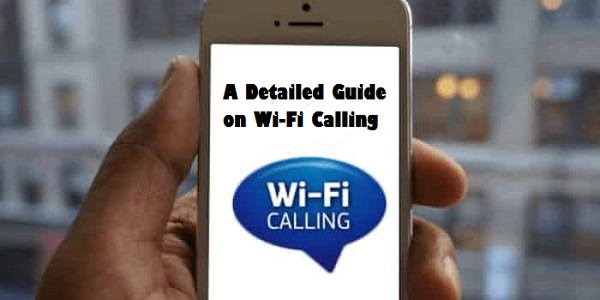
Comments
Post a Comment