Google provides multiple methods for sorting and organizing the entire Email inbox in a straightforward manner into various sections such as folders, tabs, tags, etc. Archiving emails enables the users to save and store them locally on their device. It provides a handy feature in case the user wishes to remove emails from the mailing server to free up additional space, but it won’t let those mails to remove permanently. In case you are using the same service and wish to archive your Emails in Live Mail, then this article is for you.
Preparing Folders for Archiving
- First of all, get access to the Windows Live mail client and let it run on your device.
- Then, ensure that the Storage Folder appears on the sidebar. If not, then you may consequently add it by hitting the View button there.
- Next, hit the tab “Storage Folders” there.
- Now, you require making a local Archive folder in order to save all your emails.
- Perform a right-click on the section “Storage Folder” and then hit the New Folder option.
- Type the name of your folder, and then you have to ensure to type the name that is easy to read and recognize.
- Then, press the OK button to proceed.
- After that, go to the Storage Folder section, and then you will be able to view your newly created folder for Archiving emails and data.
Using Alternative to Windows Live Mail
One of the trusted email clients is the Windows Mail, but you can use third-party apps and programs as an alternative way to this built-in tool. This might provide various interesting features for archiving your emails.
- It is recommended to use “Mailbird” as it offers a unified email accessibility feature for all email addresses, be it Gmail, Outlook, Yahoo, etc.
- Mailbird is a very powerful tool when the matter comes for the management of your emails. It enables you to organize your mails better than any third-party apps. It enables the user to keep and store all the email in a separate section so that you may organize your mail inbox clean and appealing without deleting the mails for further use.
Moving Emails to Archive Folder
In order to move your emails to the archived folder, you can do these tasks:
- Either apply drag or drop operation.
- You may apply right click on the particular email and then choose the option “Move to Folder.”
- Choose the freshly created archive folder as wished folders.
- You may also choose several emails and then move them simultaneously.
Using Gmail as Archiving Account
In case you wish to save all your Emails online that you have archived, then you may migrate the archived data or emails to the Gmail account directly. To do so, you will require a POP account and then authenticate your Gmail account.
In order to transfer your email and respective data, then you have two options:
- Either apply the drag-and-drop process for your mails to put into the achieve account or hit the option “Move to Folder.”
- You can easily use your Gmail account storage as it comes with 15 GB of storage capacity for keeping your Windows Live Mails securely. Archiving offers various advantages to the users, such as freeing up extra storage in the mail server online and storing all the backup saved files.
- Finally, reboot the system to accept additional changes that you put into your device for archiving your emails.
Conclusion
Google Mail is one of the best tools that are of great use in our daily life and is one of the vital modes to connect with office clients and businesses by mailing services. There is a feature in Gmail called “Archive.” It’s a great feature to store and keep an email out of your inbox without deleting it from the device, and thus it can be easily accessible in the future. It’s also the prominent difference between archiving and removing a particular item or mail. Archiving helps the users to avoid messing up the inbox.
In case you wish to archive your emails, you can opt for various methods such as using an alternative to Windows Mail e.g., “Mailbird.” You may also use creating a separate folder for mail archiving process, using Gmail account free storage for archiving emails, etc. these are very straightforward processes and help the users to archive the entire Emails in a very secure way.
SOURCE:- How to Archive Emails on Windows Live Mail?
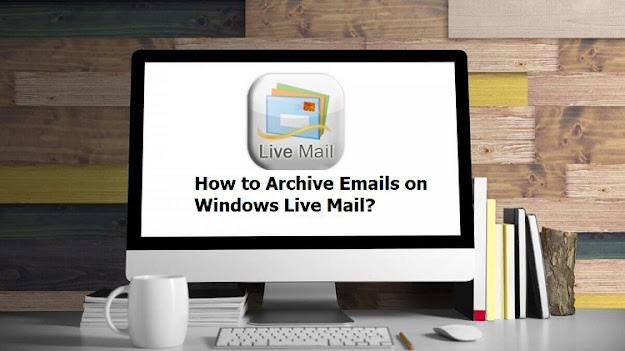
Comments
Post a Comment