Annoyed with incoming calls or SMS on your smartphone? Don’t worry; we have the solution to your query. Use a built-in blocker tool that blocks the particular contact.Blocking someone on social media platforms is a very straightforward process, but if someone bothers you over SMS or call, what would you do? Today, most smart gadgets or new mobile devices come with a built-in tool for deactivating any contact that you wish without the use of third party apps.
Here is how to disable a user and blocks the SMS on iOS and Android devices:
Blocking SMS on Android Smartphones
The complete process of blocking someone’s text messages is very straightforward, but it depends on the model of the gadget or OS you are using. The entire process matches more or less with most of the Android versions. Pursue these instructions to block a user sending you annoying texts:
- Open your device’s default texting application directly on your mobile.
- Then, navigate towards the uppermost right side edge of your device’s display. Then, press the menu tab there to expand other associated options.
- Select the Spam and Blocked option.
- The next screen will present with all the blocked chats numbers. In case you wish to add more contacts to make them disable, hit the menu tab once more.
- Choose the option “Blocked Contacts.”
- After that, hit the Add a number option.
- Type the contact that you desire to deactivate from your device. By doing the same, you won’t be able to receive any annoying messages from it.
- The confirmation prompt will appear, and you have to hit the Block tab and then press on Confirm.
Note: You won’t receive any calls too from the blocked number by default.
Today, most of the devices come with the feature to block the person directly from the chats section. To do so, launch the messaging app and hit the menu tab. Tap on the Block this contact and then check that you are receiving texts from the same contacts.
Blocking SMS on iOS Devices
Apple also provided controls to its users for disabling the particular contact from disturbing them. They can easily enable or disable a specific contact from their device to avoid annoying or disturbing calls or text from the user. The instructions may vary based on the model of the device. Apple has already issued guidelines for iOS 12 and 13 editions for the same cause.
Follow the under mentioned instructions to block texts directly on your iOS devices:
- At the very start, go to the home screen of your iOS smartphone and then hit the Settings app there.
- Once the relevant page comes into sight, scroll down the page, and then search for the option “Messages” there. Hit the tab to launch it.
- Now, hit the Filter Unknown Sender tab and enable it. This feature will restrict those who send your SMS and are unknown to the device. Once you have blocked these texts, you will be automatically get prompted to the section of Unknown Senders, and from now on, you won’t receive any notification or texts from the blocked contacts.
Blocking Specific Phone Number via Messaging App
- Open the Messages application on your device and search for the conversation that you wish to block.
- Now, select the “i” symbol. It will be situated at the uppermost right edge section of the page.
- Choose the contact number of the person. You can search by the name of the user for more details.
- Next, scroll the page downward and locate the option “block this Caller option” and hit on it to get activated.
- In case you wish to check whom you have blocked on your device, then pursue these instructions:
- Open the Settings app directly from the home screen.
- Launch default messaging app.
- Then, select the Blocked Contacts option and then search for your desired contact from the available listing.
Blocking Contacts from Calling You
If you wish to block certain groups or specific people from calling you, here are the complete guidelines for the same whether you are using an iOS device or Android.
On Android Device
- Reach the home screen of the device and then hit the handset icon to view all your contacts.
- Then, press the menu tab there. This option will be located in the uppermost section of the page.
- Now, choose the option “Blocked.”
- After that, select the button “Call Block Rules.”
- Next, a list will appear, and you can choose from the available to deactivate the type of call that you wish like incoming, withheld numbers, strangers, private, etc.
- You may face trouble while blocking a specific contact. In this case, it is recommended to navigate to the messaging app. Then, return to the calling list and then tap the contact until you see a prompt appearing on the screen. Then, choose the option “Block Contacts” there from the menu option, and after a while, the particular contact will be added to blocked contacts.
On iOS Device
You can follow these offered steps for disabling the user from calling you:
- First and foremost, launch the Phone app and then expand the calling list.
- After that, reach the Recents tab and search for the number that you wish to block.
- Hit the “i” symbol there located just after the contact or number.
- Now, scroll down the page and hit the “Block this Caller” button to deactivate it.
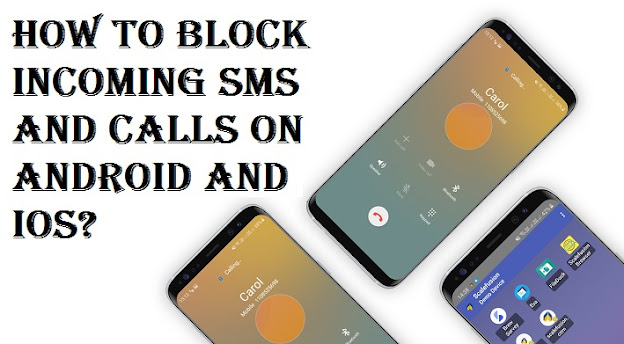
Comments
Post a Comment