Mobile phones are like an expansion of ourselves. It is a major part of day-to-day life, and you surely like to personalize it accordingly. Samsung has played a huge role in understanding this psychology and has been introducing the theme system. Samsung enables you to change the theme of your phone according to your mood or liking.
Before getting to know about how to change the display settings of your Samsung phone, you must note that the settings remain the same for a new Galaxy S20, a Note 10, or an older device like Galaxy S10.
How to Change the Theme on Your Samsung Galaxy Phone?
A wide range of themes is offered by the Samsung Galaxy phone. These themes can be applied all over the display i.e. not only the home screen but throughout the apps as well. If you’re not a big fan of the default theme, you can switch to something more subtle.
The steps to change the theme on your Samsung Galaxy phone are:
- Go to the ‘Settings’ app.
- Locate the ‘Themes’ tab and click on the same.
- Search or browse for themes you want to use.
- Once you finalize the theme, select the one you want to apply.
- Click on the ‘Download’ button.
Note: Some of the themes can charge you and so, you’ll need to pay before downloading a theme.
- Once downloaded, click on the ‘Apply’ button on the bottom of the screen.
Note: In case you’re confused about the theme, there’s a solution for the same. You can tap on the theme, and it’ll give you a dummy display of your phone, offering a view of your home screen, lock screen, and other apps.
Some themes are available as a paid option. One interesting fact is that you can download the paid themes for a trial before investing your money. Therefore, you can satisfy your taste by judging if the theme suits your device or not, and then pay for the same.
How to Change the Wallpaper?
Here come the wallpaper settings that you can use to change the display wallpaper of your home screen. Follow the steps mentioned below to change the wallpaper of your Samsung Galaxy phone.
- Go to the ‘Settings’ app.
- Click on the ‘Themes’ tab.
- Locate the ‘Wallpapers’ option at the bottom and click on the same.
- Search for the categories to find an appropriate wallpaper.
- Once you finalize the wallpaper, select the one you want to apply and click the ‘Download’ button.
- Once downloaded, tap on the ‘Apply’ option.
- You can apply the wallpaper to your home screen, lock screen, or both.
Changing Icon Packs
Apart from changing the theme and wallpaper of your phone, you can customize its icons to give your phone a more stylish look. Unfortunately. Samsung’s launcher doesn’t provide a satisfying service when it comes to icon packs. Yet, the steps for the same will be discussed below in case you want to stick to the same. As an alternative, you can go for using the default icon pack, or the third-party icon packs from Google Play Store.
Note: You can not use icon packs from Google Play Store in One UI home launcher.
The steps to download the icon pack from Samsung Theme Store are:
- Go to the ‘Settings’ app.
- Click on the ‘Themes’ tab.
- Click on the ‘Icons’ option present at the bottom.
- Search for the appropriate icon packs for your device.
- Once you finalize the icon pack, select the one you want to apply and click the ‘Download’ button.
- Once downloaded, tap on the ‘Apply’ option.
- A pop-up window will appear. Click ‘Apply’ to confirm.
The new Samsung Galaxy S20 phone offers you a variety of options to make the display of your phone attractive and make you stand out of the crowd. It is no harm to invest a bit on your phone to make it stand out from others, along with a personalized touch.
SOURCE:- How to Change the Display Settings of Your Samsung Galaxy Phone
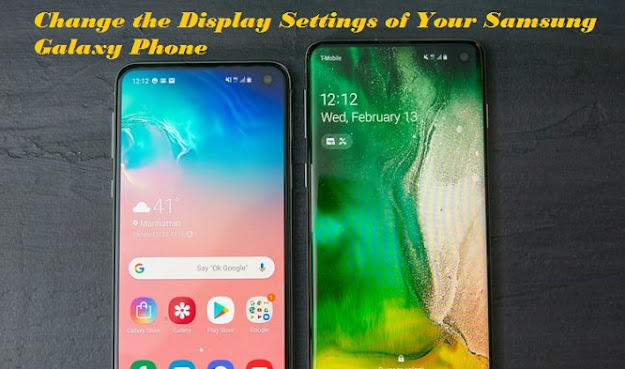
Comments
Post a Comment