Today, the trend of sending messages has changed. You can now use emojis while chatting and invite someone to dinner with the help of tacos emojis. If we talk about Animoji, it’s the combination of emojis and customized animations. These Animojis are short animations having multiple customizing features.
On the other hand, Memojis lets you make your own emoji, and it works similar to Animojis with a key difference. Here, you may add various editing features to your particular emoji such as stickers, text, filters, shapes, etc.
In case you wish to use Memoji and Animoji in Messages on your iPhone, then you should follow the guidelines written throughout the blog.
Creating Memoji on iPad and iPhone
You may create your own Memoji on your iOS device where you can easily customize your characters as you desire with a variety of facial shapes, accessories, hairstyles, etc. To do so, follow these guidelines with care:
- First and foremost, launch Messages on your iOS device.
- Then, hit the available conversation or you can create a fresh one.
- Now, press the Animoji tab located into the Messages application section at the lowermost section of the screen or might be available at the uppermost section of your keyboard.
- Next, swipe the screen towards the right-hand side panel until you view the particular tab for New Memoji.
- Then, hit the New Memoji option in order to add a fresh Memoji.
- You have to swipe your screen and hit the particular desired option from the categories section. It will help you to customize your Memojis such as hairstyle, skin tone, shape, ears, eyes, lips, nose, facial hair, etc.
- Press the Done tab once you have successfully made your selections.
Sending Memoji and Animojis
- Launch the Message app on your iOS gadget.
- Then, press the conversation to which you want to send your Animoji or Memoji.
- Now, hit the tab “Animoji” there situated at the message app section to the bottom of the display.
- Next, scroll your screen either left or right on the character selector to choose the desired Animoji character. You Memoji will show up as the first option in the provided listing.
- You have to hit the Record tab located into the lowermost right-hand side edge of your Animoji display.
- Then, record the Animoji message there.
- Hit the Stop tab in order to stop the recording just prior to the maximum time of thirty seconds.
- Press the Remove tab if you wish to discard the message that you have recently recorded.
- Now, hit the sent tab once you are all done to send the respective Animoji.
Conclusion
Apple launched the feature to make the emojis personalized with a number of interesting features. In Animoji and Memoji, we have the blend of animation into a particular avatar (emojis) to make it more funny and appealing. You may transform your Emoji characters into more dynamic and funny Animoji and Memoji characters by adding 30 seconds of a video message.
It works with facial scanning with a variety of customization features such as face editing and modifications. These Animojis and Memojis can also record your audio as well to make the character just like it’s talking to you. You may add or use these Memoji and Animojis with various straightforward methods for making your emojis more attractive and worthy.
SOURCE:- How to Use Animoji and Memoji on Messages on the iPhone?
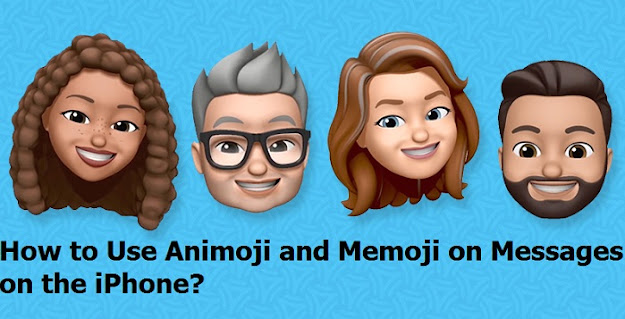
Comments
Post a Comment