Apple Music is home to over sixty million songs. It provides better music quality that any other music services out there without any interruption. It provides the users to play their desired music on both modes offline or online with favorite music tracks. Apple provides premium and original music sound experience with original content.
It provides accessibility to the users to make their own playlists with an effortless process. Sometimes, users need to get out of their subscription plans and worry about the process of how to cancel the existing subscription plan. Fortunately, Apple provides a way to cancel your subscription.
If you don’t know the process on how to cancel the Apple Music subscription, then follow these guidelines mentioned below in an easy and precise manner:
Using iPad or iPod to Cancel Apple Music Subscription
You can use your iPhone or Tablet to cancel your subscription. To do so, follow these guidelines:
- Launch the Settings page on your iPad or iPhone.
- Then, choose the desired name and then hit the Subscriptions option.
- If you are unable to view the section “Subscriptions,” then choose the “App Store and iTunes” there.
- After that, select the option of your Apple ID and hit the “View ID” option. Once you have successfully signed in to Apple, then you will get the tab “Subscription.”
- Then, hit the Apple Music and tap on the option “Cancel Subscription.”
- Still, if you are not able to view the option “Cancel Subscription,” then it means that your subscription has already canceled. You can check the status of your Music subscription with the Apple Music account of another user.
Using Mac to Cancel Apple Music Subscription
Follow these instructions if you wish to use Mac device for canceling Apple Music subscription:
- First of all, launch the App Store from your system.
- Then, log in to the Apple Music account and then choose the desired name.
- After that, choose the option “View Information” and then scroll down the page to get the Subscription option. Once you see the option, hit on it to expand the section.
- Choose the Manage option and then hit the Edit tab located just after the Apple Music.
- Finally, choose the tab “Cancel Subscription.”
Note: In case you are canceling the subscription in the trial period, you won’t get any privileges to Apple Music Library. If not in the trial duration, the premium services, including Apple Music Library, will remain until the billing period ends.
Using Apple TV for Cancelling Apple Music on Your Device
You can quickly end the subscription of your Apple Music via Apple TV. To do so, follow these instructions:
- First of all, you have to launch Settings directly on your Apple TV.
- Then, hit the Accounts and Users option and then select your account.
- After that, tap on Subscriptions.
- Search for the Apple Music and then hit the Cancel Subscription option there.
Canceling Apple Music on Android Devices
The subscription of Apple Music is available on both Android and iOS devices, but if you have an Android device and availing services of the same on your smartphone, then you may easily cancel your subscription from here too. Follow these guidelines to cancel your Apple Music Subscription with ease:
- Firstly, hit iTunes to launch on your device.
- Then, choose the Account tab and then choose the option “View My Account.” You will be asked to log in with your secure password and user ID of Apple.
- Next, select the View Account option and then scroll down the page to Settings.
- Now, choose the Subscriptions option and then hit the Manage tab.
- Select Apple Music and after that, press the Cancel related option.
Note: In case you have installed iTunes just for unsubscribing from Apple Music, you may easily uninstall the app by navigating to Settings and then hit the Apps option. Finally, tap on the Uninstall tab directly from your device.
Conclusion
Apple Music is one of the renowned music services that is being used widely across the globe. It provides various services along with the free trial subscription. You can listen to your favorite soundtrack online or offline mode with its premium paid subscription.
In case you don’t desire to continue your subscription, you have various methods to turn it off, but you will get the benefits of Apple Music Library until your billing period expires.
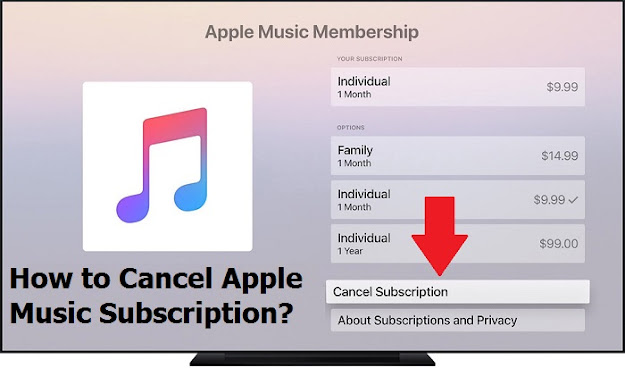
Comments
Post a Comment