Discord is a VoIP app or messaging platform used to communicate with others, especially while playing games. It can be used for other purposes to make links with associated persons. It uses a particular chat channel to share and transfer communications between each other in the form of images, video, audio, and texts.
The app can be easily used on any compatible device running on Windows, macOS, Android, Linux, and iOS, etc. The numbers of its users are in millions, and basically, users use this platform for gaming purposes.
It is introduced basically for the communication between gamers while playing games, whether it is competitive or cooperative.
More about Discord
Discord is one of the top priorities of the gamers for communication purposes as the app offers various interesting features along with several customization tools. These features range from the Screen Sharing to add various audio bots for song and audio, and thus gamers found endless possibilities with this app. There are other benefits of using this app such as coding features, and some experts use it too.
Gamers use the features and customization tools, particularly in battles and raids. They can communicate with their friends on Discord very easily, and they can effortlessly upgrade the Gaming status on Discord.
How to Manually Change the Game Status?
Discord is fully equipped with automatic detecting features as it easily captures the game or program running in your device and has the ability to recognize a group of games. For instance, if Discord detects the “LeagueofLegends.exe” running on Windows 10, it informs you very quickly and then shows the message of the gaming status as “Playing League of Legends.”
All the verified games can be easily detected by Discord as its database knows what kind of gaming file it is and recognizes the executable file into the section of Task Manager. Then the app occupies the game status with that particular detected status. However, there is no way to edit the authenticated games as far as I know, but one can easily edit the unauthenticated games or any other programs.
In case you wish to change the game status manually, then abide by these offered instructions:
- First of all, launch the game and run it into the background.
- Then, get access to the Discord app on the screen and go to the User Settings section there.
- After that, go to the left-hand side menu and choose the desired game there and add them to the right section.
- You have to add a particular game or program from the available listing that appears on the screen.
- Next, input something humorous in the chat section of “Game Activity.”
- You will be required to run the game or program into the background for the Discord to work properly. It detects the game running in the background.
- To make the app to perform its work, you have to press the “Alt” tab out of the game and launch the Discord there. Follow all the instructions above to make it work.
- Once you have finished all the above procedures, the status message will appear in Discord. You have to launch the corresponding program. Once you have shut the window, Discord will automatically do the same as it acts with any other games. Then change the message to something else.
Note: Users may disable the game status if they don’t wish the Discord to show the world that they are playing “The Sims 4” the eighth day running. To do so, you have to navigate to the Games menu and turn off the settings related to displaying running game as a status chat.
How to Show What Game you are Playing on a Discord Smartphone?
There are two different ways to perform this on the smartphone:
- Using “Custom Status”
- Navigating to the User Settings and then hit the Game Activity section.
Custom Status
This feature provides a great platform for gamers to say what they wish to express in a very short chat. To do so, pursue these instructions carefully. You can add “I am Playing ___” or anything else that you wish to express.
- Via Mobile Application
- First of all, you have to hit the topmost left-hand side pull drop menu tab.
- Then search your name that might be located at the lowermost section of the page and then tap on it.
- You will be able to view the online status options there.
- Hit the “Set Custom Status” option.
- You can easily add your desired status that you wish.
Game Activity
The desktop application will help you to upgrade your Game Activity as a mobile app. In case you wish to enable or disable the Game Activity feature, then you can do so directly from the mobile edition. One can easily upgrade the Game Activity from the mobile gadget or with the help of a desktop app.
However, you may only access the premium services of Game Activity from the app edition of Discord. You can’t access it via a web browser.
Via Handheld Gadget
- First and foremost, hit the top menu tab. It will appear like a hamburger icon.
- Search your name that may be available at the lowermost section of the device and then press the settings tab there. This option will be represented by the gear-shaped icon there.
- Now, scroll down the page and navigate to the button “Game Activity.” Then press on it.
- Next, you will be prompted to the Game Activity section.
- You may toggle the barto enable or disable it.
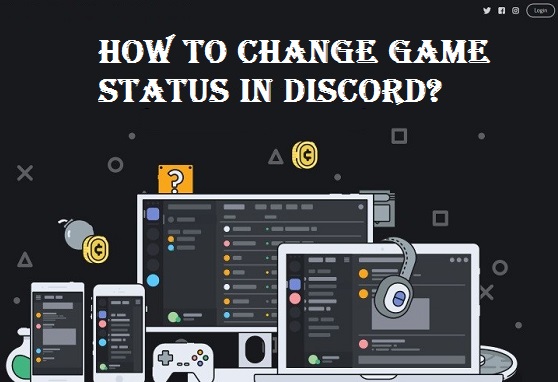
Comments
Post a Comment