Video conferencing is the new normal to conduct virtual meetings. Whether it be personal or professional purposes, Google Meet is the most used video conferencing platform because of its unlimited features. Till now, everyone has been talking about its group video conferencing, but did you know that you could live stream too?
Google Meet enables you to live stream to perform an event online, that also lets up to 1 lakh audience to join in. The primary purpose of conducting a live stream is sharing valuable information with your colleagues, students, etc.
Below mentioned is the guide on using the live stream feature of Google Meet and its scheduling. Let’s know more about the same!
How to use Google Meet for Live Streaming?
Note: G Suite customers have free access to live streaming till September. Later, a license agreement will have to be determined before accessing this feature.
The steps to use the live streaming feature of Google Meet are:
- The first and foremost step is to seek permission from the G Suite Admin. Once done, follow the steps further to continue setting up a Google Meet live stream.
- Use any web browser and search for ‘meet.google.com.’
- Click on the ‘Join or Start a Meeting’ option.
- Tap on ‘Continue.’
- Click ‘Join Now’ in the next window.
- Copy the meeting information by tapping on the ‘Copy’ button.
- Send the information with all the participants who want to join your live stream. Note: You can share the info via email, text, etc.
- Next, paste the same meeting URL in your browser to start the live stream.
- Tap on the three-dotted icon on the bottom right corner of the video.
- A pop-up menu will appear. Click on the ‘Add an in-house live stream’ option.
- When you’re finally ready to live stream, tap on the three-dotted icon on the window again, and click on ‘More.’
- Hit the ‘Start Streaming’ option.
- In case you want to exit the live steam, click ‘More’ and then select ‘Stop Streaming.’
Keep in mind that the viewers cannot interact with the presenters or fellow viewers during a live stream. Also, the live stream can be recorded and saved for sharing or record purposes.
How to Schedule a Live Stream Session Using Google Meet?
A live stream session can be scheduled using Google Meet with the help of Google Calendar. The steps to schedule a session are:
- Go to the ’Google Calendar’ window.
- Locate the ‘+ Create’ button on the top-left corner of the window and click on the same.
- A pop-up window will appear. Select ‘More Options.’
- Enter the details of the event and set the guest list.
- Click on the ‘Add Google Meet Video Conferencing’ button highlighted in blue.
- Next, hit the drop-down arrow, and a pop-up menu will open.
- Select the ‘Add Live Stream’ option.
- Send or share the invitation link with the people you want to invite.
- To restrict the live stream to view-only mode, select the event and tap on the ‘Edit’ option.
- Click on the ‘More Options’ drop-down menu and select ‘Create view-only event.’
- Finally, to start the session, select the session name, and follow on-screen instructions to begin.
Google Meet live stream is a handy feature offered by Google to conduct sessions other than intimate group conferences. It is best to use when you’ve to conduct educational sessions or presentations to spread the word.
SOURCE:- How to Live Stream Using Google Meet
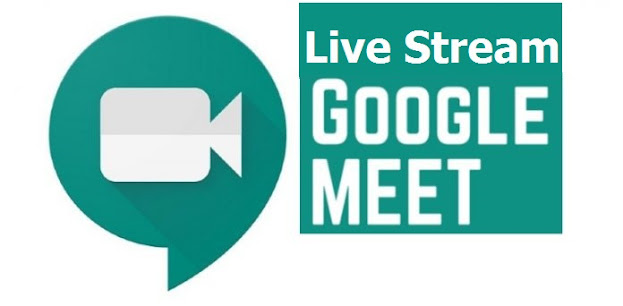
Comments
Post a Comment