Chrome searches and the sites you visit gets hooked to the browser history. Does that mean you have no privacy if you’re sharing your device with others? Yes, but do not worry as Incognito Mode of Chrome is a feature used to remove your searches and the sites you visit.
Chrome understood the need to maintain an individual’s privacy and thus, introduced a feature that’ll no longer compromise your security. One thing to be kept in mind is that Incognito Mode only makes your search history invisible. It doesn’t remove the records of your browsing habits.
Before getting to the guide on using the Incognito Mode on desktop and mobile, know more about its advantages.
Advantages of Using Incognito Mode
Here are the advantages of using Incognito Mode to keep your search history private:
Prevents Others from Invading Your Privacy
Many people use public computers in case a personal device is unavailable. For instance, you used a public computer to check your email, the next person using the system will be able to see your details. In such a case, you surely don’t want anyone else to invade your privacy, or even steal your data. Enabling Incognito Mode will remove any temporary data and prevent others from viewing your searches.
Remove Cookies
Cookies track your browsing habits and activities. The primary reason is to send you targeted ads. Though it is not a bad thing, this can get annoying at times. Enabling the Incognito Mode will keep out these advertisements to maintain your privacy.
Multiple Sessions
Incognito Mode enables you to work with more than one window at the same time. For instance, you’re logged in on your social media account, but a friend or a family member wants to log in with their account too. They can do it in separate Incognito windows, which means you don’t have to log out.
How to use Incognito Mode with Chrome?
Here is the guide to use Incognito Mode on your desktop and mobile. Follow the steps carefully to enable the feature.
Incognito Mode Using Your Desktop
The steps to use Incognito Mode in Chrome on your Desktop are:
- Open your Chrome browser window.
- Click on the three-dotted icon on the top-right corner of the screen.
- A pop-up menu will appear. Select ‘New Incognito Window’ from the menu.
- Now, you’re browsing in the Incognito Mode.
Incognito Mode Using Your Smartphone
The steps to use Incognito Mode in Chrome on your smartphone are:
- Go to the ‘Chrome’ app on your mobile.
- Click on the three-dotted icon on the top-right corner of the screen.
- Select ‘New Incognito Window’ from the menu.
- Incognito Mode is enabled.
As mentioned above, Incognito Mode is a handy feature when it comes to protecting your privacy from others. Use the feature wherever necessary to prevent others from stealing your data and be safe.
SOURCE:- Using Incognito Mode to Make Chrome Searches Invisible
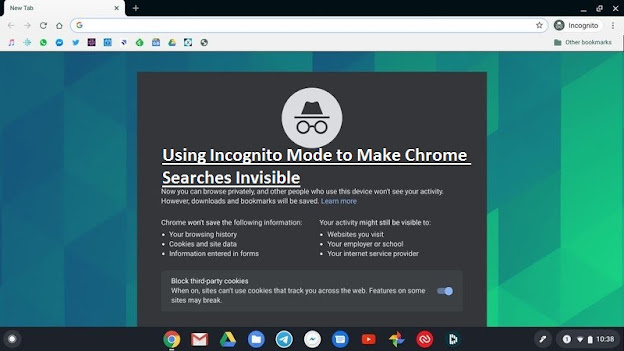
Comments
Post a Comment