A smartphone has become important to us just like an organ of
the body. We rely upon our phones for every task as most of us save all the
vital information on our phones itself. What if you visit a crowded place and
lose your phone? What if somebody steals your phone? Well, it is hard to think
of anything else at the moment but, you surely can track your phone. This
article mainly focuses on iPhone users and the ways to track the location of
the same, so let us get started!
Your iPhone tracks the location of the pictures and tags you in
the same. Not only this, but a lot of applications you use on your iPhone also
sends out a notification for the access to the same. Below mentioned are the
ways to take over the control and track your iPhone.
Find my iPhone
The ‘Find my iPhone’ is an in-built feature of an iPhone that
tracks the location in case you lose your phone. The most important thing to
take care of is that no one else should have access to your Apple account. The
family members can also track your iPhone’s location if you’ve enabled the
‘Family Sharing’ option.
To track your iPhone, you’ll need to use the ‘Find My’
application from another iOS device or you can also use the feature on
iCloud.com.
The steps to enable the ‘Find my iPhone’ feature on your phone
are:
1.
Go to the ‘Settings’ app.
2.
Tap on your profile name on the top of the window.
3.
Locate the ‘Find My’ option and click on the same.
4.
Open the ‘Find My iPhone’ tab and turn on the slider for the
same.
Sharing Location With
Others
Sending out your location to your family and friends make it
easy for them to track you whenever you’re planning to meet up. Earlier the
feature was named as ‘Find My Friends,’ but now the ‘Find My’ app is the one
that enables you to share your location with friends and family. The steps to
check the shared location are:
1.
Go to the ‘Find My’ app on your iPhone.
2.
Click on the ‘People’ tab on the bottom of the screen.
3.
If you’ve already enabled the feature, you’ll see the list of
people you share your location with.
4. To remove someone from having access to your location, swipe left on their name and tap on the red trash icon.
Apps that use your
Location
The apps that you’ve permitted access to can also track your
iPhone’s location. To take a note of the applications that have access to your
location, go to the ‘Settings’ app. Look for the same in the ‘Location
Services’ section under the ‘Privacy’ tab. The apps that are set to ‘Always’
option to access your location keeps a track even if you’re not using the app.
You can change the settings for the app’s location permission by clicking on
the app and selecting one of these options: Never, Ask next time, While using
the app, or Always.
Photos With Location Data
A lot of people are unaware of the location tracked by the
‘Photos’ app. Yes, you’ve heard it right! Whenever you take pictures, it saves
the geographical data that appears in the Photos app when you look at them.
Also, when you forward your picture to someone else through SMS, email, or any
other alternative method, the location appears to them as well.
To restrict your camera from saving your location, follow the
steps mentioned below:
1.
Go to the ‘Settings’ app on your iPhone.
2.
Locate the ‘Privacy’ tab and click on the same.
3.
Click on the ‘Location Services’ option.
4.
A list of applications will appear. Select ‘Camera.’
5.
Next, hit the ‘Never’ option to restrict the location access.
Location Tracking by Cell
Towers
The location that is tracked by cell towers is the same as using
GPS. The cellular carrier tracks your location by measuring the signal
strength. This location is used by these carriers to sell to the third-party
companies that forward you targeted ads.
Note: The location tracking is not precise. All the possible
ways of tracking your iPhone’s location have been discussed above. Some of them
are useful in case you’ve lost your phone or want to share the location with
your close ones. While, others can not be restricted as you’ve no control over
them, such as cell towers.
SOURCE:-
Ways to Track Your Location on an iPhone
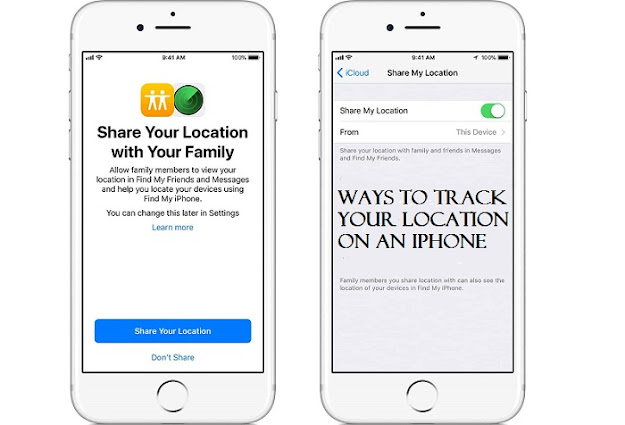
Comments
Post a Comment