Apple HomeKit is a software that allows you to control, manage, and communicate with all your smart home devices and accessories using your Apple devices to simplify your life. Awesome, right? But there are many things that you can do to further simplify your life using the Apple HomeKit. So, to help you out, we are sharing with you four tips that you can use to get the most out of your HomeKit installation and further simplify your life.
Connect Your HomeKit Installation With Your Apple TV
The first thing that you must do to get the most out of your HomeKit installation is to connect it with your Apple TV. This allows you to control your smart home device with Siri when you are away from your home. To connect your Apple TV with your HomeKit installation, all you have to do is:
- Switch on your Apple TV and navigate to its settings.
- Now Click on the “iCloud” option.
- Next, log in to your iCloud account if not already done.
- Now you have successfully connected your Apple TV with HomeKit installation, and you can easily control your smart home devices while you are not at your home using Siri.
Create Automations
By creating “Automations,” you can easily control your smart home devices and run them according to your need, location, time of the day, etc. For example, you can automate the task of switching off your lights when you go to your office. To do this, all you have to do is:
- Go to your “Home” app and navigate to “Automation”>”Create new Automation.”
- Now click on the “+” button.
- Next, click on “An Accessory is Controlled” option.
- Now choose the device or accessory that you want to control and hit “Next.”
- Next, select the action which will trigger your created automation like if the device turns off and hit “Next.”
- Now you have to choose your desired accessory and scene, which will be triggered in response to your set action. After that, click on “Next.”
- Finally, click on “Done.”
Note: Make sure your Apple TV is connected to your Wi-Fi and HomeKit installation.
Connect Your iPad as a Home Hub If You Don’t Have Apple TV
You can also connect your iPad with your HomeKit installation if you don’t have an Apple TV. But you have to leave it at your home if you want to control all your smart home devices using Siri. To connect your iPad with your HomeKit installation, all you have to do is:
- Navigate to your iPad settings.
- Next, click on iCloud.
- Now login into your account. Note: Make sure “Home” is enabled/ turned on.
- Next, go to Settings>Home.
- Finally, enable the “Use this iPad as a Home Hub” option.
Share Your Smart Home Devices and Add Users
If you want to share the control of your home and smart home devices with someone else, then you must invite them and them using the “Home” app. Once you have done this, your invited users can access and control all your smart home devices. You can also set up access permissions for these users using the “Home” app. To add new users, all you have to do is:
- Go to your “Home” app click on the “Location Arrow.”
- Now click on the invite option, which is located in the “People” section.
- Next, submit the Apple ID of the person that you want to add.
- Finally, click on “Send Invite.”
Conclusion
There you have it guys four best Apple HomeKit tips to get the most out of it. So, make you use these tips if you want to get the most out of your HomeKit installation.
Do you know some other tips that can be used to get the most out of Apple HomeKit? If yes, then do share these tips with us in our comment section.
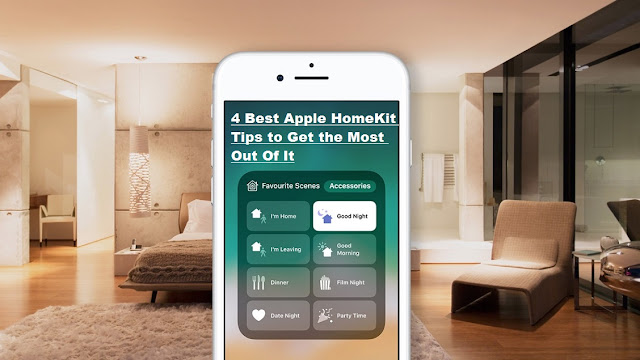
Comments
Post a Comment