Life without the internet does not seem possible now. After all, it serves uncountable purposes and makes our lives easy. But this may sometimes hamper your security and privacy. That is where a stable VPN (Virtual Private Network) comes into the picture making all the differences.
Now, it might get overwhelming, to choose from numerous VPNs with different settings and features they have to offer.
This article will help you learn about how to use a VPN and things to look for before you purchase one.
Choosing the Right VPN
The following are a few things that you should consider while purchasing an ideal VPN for yourself.
Free vs. paid VPNs: Talk about any service, the paid ones are always better than their free versions. So, if you are serious about your online privacy and security you must opt for a paid VPN service. They offer a far better quality of service with no ads, data caps, or speed throttling with many other added features.
Where the VPN is based: To keep up with privacy and data retention, it is always ideal to stay away from a service that is based in a “5-eyes” location.
Security: At the least, features like a kill switch must be looked for. They block traffic if the VPN connection drops.
Usage: Some VPNs limit access to streaming services, others may not be P2P-friendly, and many may not be serviceable in or around your country. So, you need to filter out the VPN that does your tasks.
Pricing: The long term plans are always affordable as they come with huge discounts.
How to Use a VPN
Sign-Up
Once you have successfully picked the VPN that is ideal for your needs, you will now have to sign up and pay for the service.
The payment can be made using the standard payment options like debit cards, credit cards, and PayPal. Some go to another level to maintain anonymity by accepting cryptocurrencies like Bitcoin.
Downloading App
Most of the known VPN services come with applications for common operating systems like Android, iOS, macOS, and Windows. It is preferred to set-up the VPN directly on a Wi-Fi router to cover multiple devices.
Either you download an app first and then complete the signup process, or first set everything up on the VPN website. The mobile apps are obtainable on the Google Play Store and App Store and the links for other Operating Systems could be found easily on the VPN’s website. You just have to download and install the apps, sign in, and you are good to go.
Connecting to a VPN Server
Most apps have a noticeable connect key that you can tap to start using the VPN. The app will experience low latency and fast speed once it is connected to the server closest to you, or the one that the app picks.
If you want to connect to a VPN server in a specific location you may use ExpressVPN. It will pick a “smart location” for you. If you are still looking for something specific then tap on “Selected location” to get the full list of servers.
Settings and Features
Any VPN you might be using, you must always look for the kill switch and activate it. This feature is available with different names on different VPNs like Network Lock, Internet Kill Switch, and more, but the function is the same across all the services. Activating this feature will help you in blocking any Internet activity or traffic if and when the VPN connection drops.
You might come across an option to choose the VPN protocol. Activating this option will allow the app to take decisions automatically. This option might be available with names like OpenVPN (UDP and TCP), L2TP/IPSec, and PPTP available. Automatizing this option is not considered ideal if the VPN still supports older protocols like PPTP.
You may explore some advanced features if you have opted for some premium service. Those services offer features like ad removal and malware protection, obfuscation servers, and a lot more. If you are looking for such add-on features, then VPNs like NordVPN and Surf Shark are wonderful options to try.
Now, you can make sure that you are surfing through the safest internet connection using a solid VPN in the best way possible.
SOURCE:- A Step-By-Step Guide to Setup a VPN
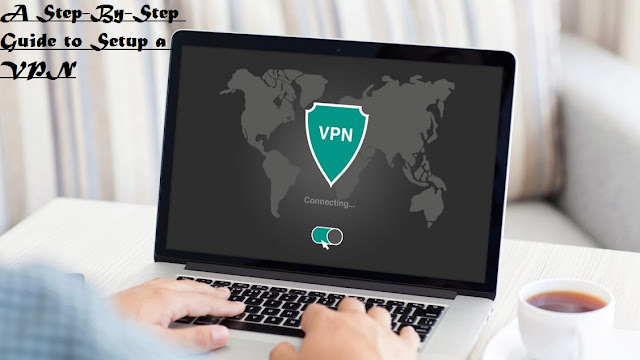
Comments
Post a Comment