Everyone has a lot of work to do, and it’s not easy to keep a regular reading habit. Imagine working all day long, and when you’re finally free and ready to spend some time with your books, those tired eyes don’t let you do the same.
Audiobooks have a great role to play in such situations. The best part is you don’t have to wait all day long to finally get your hands on your favorite books. Instead, you can listen to audiobooks while driving, walking, or whenever you need a break. You’ll be glad to know that you can access these audiobooks on your iPhone and iPad.
Doubtful about spending money on these audiobooks? Do not worry! There are a lot of websites that offer you audiobooks without costing you. For example, LibriVox is a website with free audiobooks that can be downloaded on your iOS or iPadOS. You can also download third-party applications to listen to these audiobooks offline.
Below is a guide on using audiobooks for free on your iPhone or iPad. So, let us get started!
How to Listen to Free Audiobooks on Your iPhone and iPad?
Before browsing for audiobooks on Librivox, make sure to download the ‘BookPlayer’ app from the App Store that’ll enable you to listen to the free audiobooks.
- Go to the ‘Safari’ browser on your iPhone or iPad, and search for ‘LibriVox.org.’
- You can search for the audiobooks with the help of the title, author name, etc in the search box.
- The website will come up with the results for the same. Click on any audiobook to view its content. You can also download the audiobook as a ZIP file.
- Hit the ‘Play’ button next to the chapter name to listen to the audiobook.
- An ‘Actions’ menu will open. Select the ‘Download Linked File’ option to start downloading the chapter.
- Safari will start downloading the audiobook in MP3 format.
- Once the audiobook gets downloaded, go to the ‘BookPlayer’ application.
- Click on the ‘Add your first book’ option under the ‘Library’ section.
- A Files app menu will open that consists of your downloaded audiobooks. Select the audiobook to add it to your ‘Library.’
- The audiobook will be added to the library. You can start listening to the same anytime you want.
You can add many other audiobooks by following the same steps mentioned above. Also, make sure to unzip the file before adding it to the audiobook library, if you’ve downloaded the chapters as a single ZIP file.
Why download BookPlayer when you can listen to the downloaded audiobook in the Files app? It is because the BookPlayer application manages your library and makes your listening experience much enjoyable.
In case you want to explore your options besides LibriVox, you can browse for free audiobooks using ‘archive.org’ and ‘gutenberg.org.’ The two websites work in a very similar manner to download audiobooks for free.
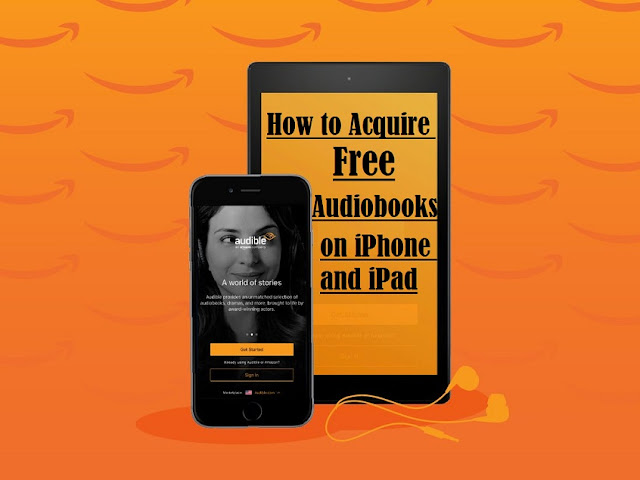
Comments
Post a Comment