Maps app helps the user to search the way to their preferred destination. The app provides various services such as real-time traffic information, the shortest route, various popular places, and more.
The Maps app lets the user save, name, and modify locations or spots. If you wish your iOS device to remember the address of your favorite cafe, a popular historical place or local gym, or want to add and name the particular location, then you can do so easily. Here is how to name the particular location and then save it for further use.
Adding Current Location to Your Contact
In order to add your current location to the particular contact, follow these instructions:
- First and foremost, open the Maps app directly from the Home screen of your iOS device.
- Then, hit the Current Location option.
- Now, press the blue dot option that represents the current location.
- Next, you have to swipe up your screen from the bottom.
- After that, select the contact that you wish to use.
- Now, you have to enter the details of your contact. Maps will try to auto-fill the section, but you have to make sure that every entry is correct to the best of your knowledge.
- Hit the Update option situated at the top right.
- Once the address gets saved to the Maps app, you may tap it anytime to launch the location.
Viewing Recent Locations on Map
In order to view recent locations on your Map, follow these guidelines:
- First and foremost, open the Maps app directly from the Home Screen of your iOS device.
- Then, tap the search panel parked at the lowermost section of the display.
- Select the previous location from the listing.
Dropping Pin on Maps in iOS Devices
Follow these instructions to drop a pin on Maps in iOS devices:
- Firstly, open the Maps app directly on the home screen of your iOS gadget.
- Now, tap and hold the location and drop it where you desire to release the pin.
Removing a Pin on Maps App in iOS Devices
Once you have dropped the pin, it will stick around until you remove it. To do so, follow these instructions:
- First and foremost, open the Maps app directly on the Home screen.
- Then, tap the pin that you want to delete.
- Swipe upwards from the bottom.
- Press the remove icon there.
The maps app offers various features to its users. You may easily name, modify, and save your favorite location on the Maps app directly from your iOS device.
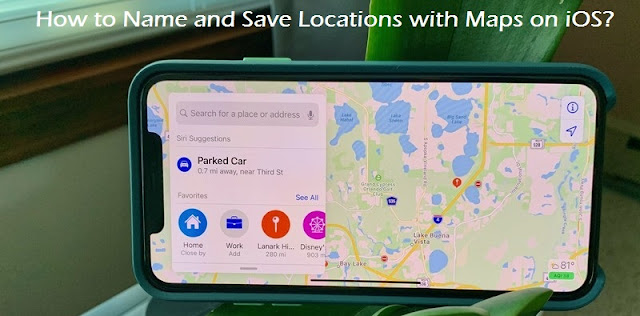
Comments
Post a Comment