Everyone is fond of clicking pictures here and there. Whether it be your own, the places you go, the friends you meet, etc. Not just clicking pictures, but saving some from the internet. It is very difficult to figure out that one picture you need to show someone from thousands of pictures and videos on your phone.
As mentioned above, finding that one picture can take a lot of time and effort. Fortunately, the Photos app on the iPhone and iPad has a solution for you. There are different ways to search for places, people, animals, etc. Interested to know how?
How to Search for Photos on iPhone and iPad?
The steps to search for photos using the Photos app on your iPhone and iPad are:
- Open the ‘Photos’ app on your Apple device.
- Hit the ‘Search’ icon present on the bottom-right of the screen.
- A search bar screen will open. You can browse from People, Places, Cars, Dogs, etc.
How to use the Search bar to Find a Specific Picture?
In case you get confused about finding the pictures from the categories below the search bar, you can straightaway type a keyword to find the right picture. Here’s how:
- Open the ‘Photos’ app on your Apple device.
- Hit the ‘Search’ icon.
- A search bar screen will open. Type the keyword related to the picture you want- for instance, Disneyland.
- Tap on the ‘Search’ button on the keypad.
How to Assign Names to the People or the Pictures for Easy Search?
You can search for a picture that has two people. Searching can be easy if you’ve assigned names to the pictures. If not, below are the steps to assign the names:
- Open the ‘Photos’ app on your Apple device.
- Click on the ‘Albums’ option at the bottom of the screen.
- Locate the ‘People’ album and open the same.
- Select any picture to assign a name. All the pictures of that person will open.
- Hit the ‘Add Name’ button on top of the screen.
- Enter the name and click on the ‘Next’ button.
- Hit the ‘Done’ button for confirmation.
- Repeat the steps to assign names to other pictures as well.
How to use Siri to Search for Photos on iPhone and iPad?
If you want to avoid searching for the pictures by digging in the Photos app, you can ask Siri to do it for you. You can command Siri to find you a picture by mentioning the date, location, or both. Else, you can pick out a category to find a picture- for example, Dogs. You need to follow only two steps in the process that are: Activate Siri and ask to find a picture by providing some info.
This is pretty much it! It is not very surprising to find ways to make your task simpler. Surprising is the fact that Apple understands your needs and works with the innovation accordingly.
SOURCE:- How to Search for Objects in the Photos App for iPhone and iPad
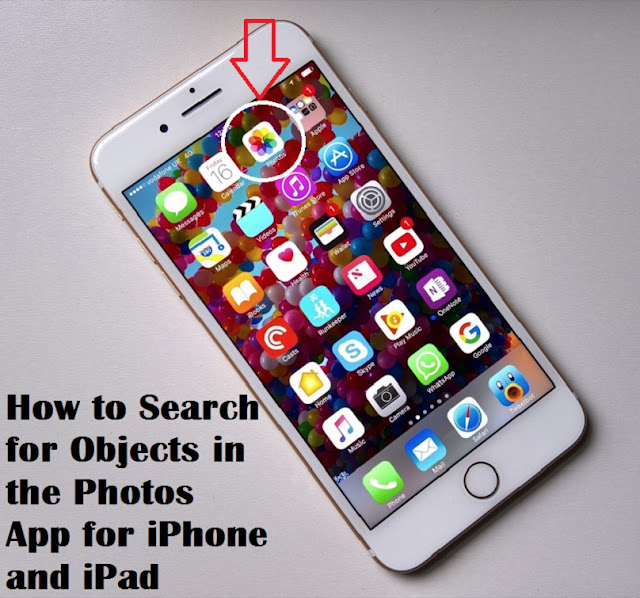
Comments
Post a Comment