Unlocking your iPhone and controlling AirPods and AirPods Pro seems like a lot of work? Well, Siri will do your job easily! Siri Voice Assistant lets you manage settings like increasing/decreasing volume, staying updated with battery percentage, etc.
AirPods are wireless headphones that have become a trendy gadget. The reason behind its popularity is that it works just the same with all Apple devices like iPhone, iPad, etc. Working with in-built Siri is just like icing on the cake.
As mentioned above, you can use Siri Voice Assistant with AirPods and AirPods Pro, which will make it easy for you to control your commands without unlocking your phone again and again. Keen to know how? Let us get started!
Using Siri with AirPods and AirPods Pro
It is evident that you need to have your AirPods or AirPods Pro connected to an Apple device. If you have second-generation AirPods or AirPods Pro, you’ll be able to work with Siri Voice Assistant. Therefore, enable the feature on your device before getting started.
- Go to the ‘Settings’ app on your Apple device.
- Locate the ‘Siri & Search’ option and click on the same.
- Turn the slider on for ‘Listen for Hey Siri’ to enable the feature.
This is all you need to do. Whenever you say ‘Hey Siri,’ the feature will activate, and you can further command- for instance, “what is the battery percentage on my AirPods?”
Using Siri Manually on AirPods and AirPods Pro
This method is for those who don’t prefer using ‘Hey Siri’ or the ones having first-generation AirPods or AirPods Pro. Follow the steps below to use Siri manually:
- To access Siri, double-tap on either of the AirPods you own.
- For the newer AirPods Pro with a different design, press and hold the force sensor to bring up Siri.
Announce Messages with Siri on AirPods
Siri can read aloud the text messages you receive if you’re using the second-generation AirPods or AirPods Pro using the H1 chip. This feature was introduced by the iOS 13.2 version. Thus, don’t forget to update your device if it’s not up-to-date to enable this feature.
The steps to enable the announce messages feature are:
- Go to the ‘Settings’ app.
- Locate the ‘Notifications’ tab and open the same.
- Click on the ‘Announce Messages with Siri’ option in the next window.
- Turn the slider on for ‘Announce Messages with Siri.’
- You can also allow Siri to reply to your messages by enabling the ‘Reply without Confirmation’ feature.
Not everyone is aware of the use of voice assistants on AirPods and AirPods Pro. However, it is a very convenient feature that is available for every Apple device.
On the other hand, if you’re using your AirPods with an Android device or Windows, the voice controls won’t work.
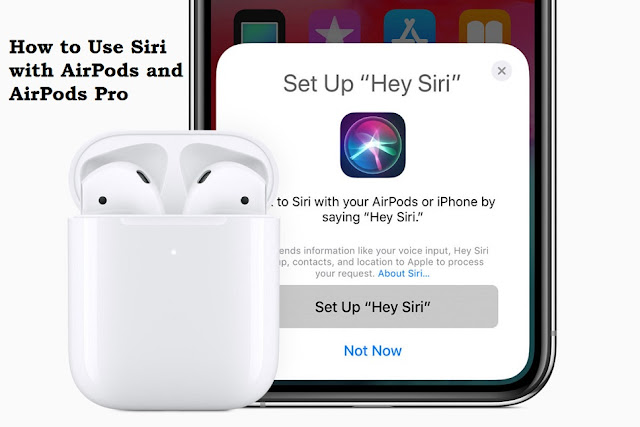
Comments
Post a Comment