Everything goes smoothly with an Apple product until or unless it starts shutting off now and then. It is not just annoying, but everyone starts worrying as Apple devices are expensive and need a lot of investment.
In case your iPhone or iPad is creating issues like shutting off even if the battery isn’t low, it needs to be fixed. If there are no serious issues with the battery of your device or any other internal problems, it can be fixed manually without visiting the Apple Store. Certain tips and tricks might save you a ride and fix your problem at the same time.
How to Fix the Apple Devices if They Shut Down Randomly?
Below is a guide on tips to follow when your iPhone or iPad randomly shuts off. Read along to learn more!
Force Restart
A hard reset might help in fixing your iPhone or iPad that keeps shutting down for no reason.
Force Restart on an iPhone 8 and Newer
The steps to force restart your iPhone 8 and newer models are:
- Press and release the volume buttons simultaneously.
- Press and hold the Power button for a few seconds.
- An Apple logo will appear, indicating that your device has restarted.
Force Restart on an iPhone 7 and Older
The steps to force restart your iPhone 7 and older models are:
- On an iPhone 7 and 7s; press and hold the Power button and Volume buttons together for a few seconds.
On an iPhone 6s, iPad with a Home Button, and older iPhones; press and hold the Power button and the Home button together for a few seconds.
- An Apple logo and then a launch screen will appear. Release the buttons right after the launch screen.
Plug for Charging
It is best to check your iPhone or iPad’s battery before looking for other fixes. Plugin your device with a cable and check the battery percentage at the top-right corner of the screen, once your iPhone or iPad restarts. If your device holds little or no battery, it indicates that the battery is drained. If the battery isn’t low, there might be other issues.
In both the cases mentioned above, leave your device on charging for an hour and then check if the problem continues. If it does, move on to the next step.
Restore
Once you’ve tried all the easy fixing methods, it’s time to make more efforts to fix your device. Restoring the iTunes of an iPhone or iPad is a safer idea as it re-installs and re-loads your data. Sometimes, restoring can fix the issues that other methods cannot.
Remove the Unused Applications
Keep a check on all the apps on your device. In case you think that a specific app might be creating issues, remove that immediately. It is also advised to delete the applications you don’t use to offload and free up some space on your iPhone and iPad.
Fortunately, iOS 13 and 14 versions will remove the unused apps automatically, and that is a really impressive feature.
Contact Apple Support
If you’re done trying every possible method to fix your iPhone and iPad, there might be a significant issue with your device. There can be so many other reasons behind shutting down your device like a failed battery, short circuit, etc.
You can always opt to turn in your device for repair or upgrade to a new device if both the costs don’t make a huge difference. To get your device repaired, you may contact the Apple’ Support and get the best for yourself.
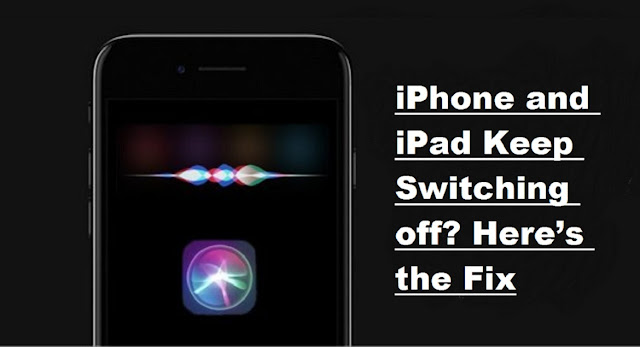
Comments
Post a Comment