Google Play Music is about to shut down and is reaching the end of its life by the end of this year. However, this doesn’t mean all your tracks on Google Play Music are going to die along. Google has given assurance to its users that they will be able to move its local music files without any hassle. For that matter, Google is launching a tool that will allow users to transfer their music to YouTube Music. Here are some quick and painless ways to download your music from Google Play Music so that you can take them with you before the service completely shuts down.
Download from PC and Mac
If you plan on downloading the music to your PC, it is probably the easiest and the quickest method for the task. Now, there are a few different methods that we are going to discuss below in detail.
The Faster, Better Method
Remember you will need to use the Google Chrome browser for this method.
Step 1. Open the Google Play Music web player.
Step 2. Navigate to the triple bar menu in the top left corner of the window and select Settings.
Step 3. Scroll down to find the option named Music from this computer.
Step 4. Now, click on the Add Your Music button and follow the prompts. Don’t forget to download a Google Play Music extension for a better experience.
Step 5. Now, you will notice two new sections in the Settings. Configure the Download folder to the folder where you want your downloaded music to go. You can also click on the folder named Download your library to save your library onto your PC.
You can click on the orange arrow icon in the bottom left corner to view the download progress in your browser. This method is highly preferred as it doesn’t require you to download and install another app. Plus, the downloading speed is faster than any other method.
Manual Method
Just like the previous method, you would need to use the Google Chrome browser for this one as well.
Step 1. Move to Google Play Music web player.
Step 2. Open the list of songs or albums that you own in Google Play Music.
Step 3. Click on the triple dot menu located towards the right of the album or the individual songs, then select the Download.
Step 4. Click on the orange and white arrow icon in the bottom left corner of the window to view download progress.
You can use this manual method, in case, your download messed up and now you need to download a specific song or album.
Download From iOS and Android
Unfortunately, Google Play Music hasn’t yet released any tool that allows users to download their library to mobile devices. However, you can set playlists to download for offline listening. Just don’t confuse this with downloading your collection for backup. Hopefully, Google will do something to allow backing up the Google Play Music to mobile devices soon.
Download from Chrome OS
The process to download your library with Chrome OS is the same as with Windows and Mac. It is advised to Chrome OS users to use an SD card or an external hard drive to store the music. As most of the Chromebooks don’t possess a whole ton of storage. We hope you were able to move your Google Play Music library with the instructions above. And let’s keep our fingers crossed to see a backup option on our mobile devices.
SOURCE:- How to Download Your Music Off of Google Play Music
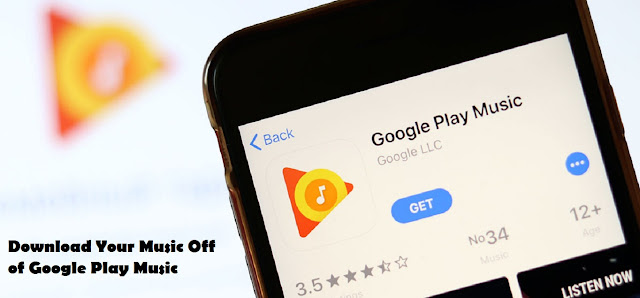
Comments
Post a Comment