Photos app helps the iOS users to resize and crop several images and snaps stored on their devices. Users who desire to take a print out of a specific photo to get it framed for decorating the house can use the Photos app. It provides several options to modify an image to give a stylish and dynamic look.
Photos apps enable the users to customize preset dimensions for resizing images. They can easily increase and decrease the custom dimensions of the images. Users may use third-party apps too for resizing images on iPad or iPhone.
Follow these straightforward instructions to crop and resize your desired Photos directly on your iOS devices:
Using Photos App on iPhone or iPad to Crop Photos Automatically
In case you want to crop and resize your image by using the Photos app, follow these instructions:
- First and foremost, open the Photos app on your iOS device.
- Then, search for the photo that you wish to get cropped.
- Now, press the Edit button.
- Click the crop tab located at the lower right edge of the screen. It appears just like the square having to circle with two arrows.
- Hit the crop box option situated at the top-right edge. It seems just like three different rectangles in one.
- Now, click on the aspect ratio by which you desire to crop the image.
- Choose either horizontal or vertical cropping options.
- Once you are all set, tap the Done button.
- You have to note down that cropped picture will automatically save over the actual version of the respective photo. In case you desire to get back your original image, you need to change the crop ratio back again to the actual one.
Cropping Photos Manually via Photos App on iPhone and iPad
You have another option to crop your image in a manual way by clicking and dragging. Here, you need to hold and then drag the cropping edges and then move them manually to the size you wish. In case you wish to get the particular size of frame or border, then manual cropping is useful.
Follow offered guidelines to crop a photo in the Photos app on iOS devices in a manual process:
- First and foremost, open the Photos application.
- Then, search for the desired photo you like to get cropped.
- Press the Edit button there.
- Click on the crop icon present at the lower right-hand side edge. It seems just like the square having two arrows encircling the same.
- Now, tap and drag the edges of your desired image to crop it manually.
Note: In case you wish to crop more than one photo, you have to crop one by one separately.
- Hit the Done tab once you are ready with your final modification.
Resizing Photos on iOS Devices
You may use third-party apps to resize your image or snapshot perfectly as you wish as a number of third-party resizing apps are available online. Photos app is mainly known for cropping tasks, it doesn’t provide one of the finest resizing tools. To give your picture a file resizing effects, you can download third-party apps such as “Image Size” or any reliable one. Here we are providing resizing instructions based on the Image Size application. If you have downloaded the same, then proceed through these instructions:
- At the start, open the “Image Size” app directly on the Home Screen.
- Then, hit the Image Icon located at the top-right edge. It seems like a snapshot.
- Press the image that you like to resize.
- Click the Choose tab located in the lower right-hand side edge. Choose the particular image resize option parked at the uppermost portion of the respective page. You will be facilitated with various options such as “Pixel,” “millimeter,” “centimeter,” and “inch.” For adding the adding to your photo, you can use it manually.
- Hit the download tab located in the lower right-hand side edge for saving your image resize.
- After a while, the Image Size app will automatically save the particular snapshot or picture to the respective camera roll.
Conclusion
iPhone camera is a powerful tool with various resolution features and multiple with in-built editing utility attributes. The iOS devices are built with dynamic features equipped into Photos app; users may readily use the same to make the photo or image dark or bright as per requirement. You may easily change color saturation, crop the image, and more.
SOURCE:- How to Easily Crop and Resize Photos on iPhone and iPad
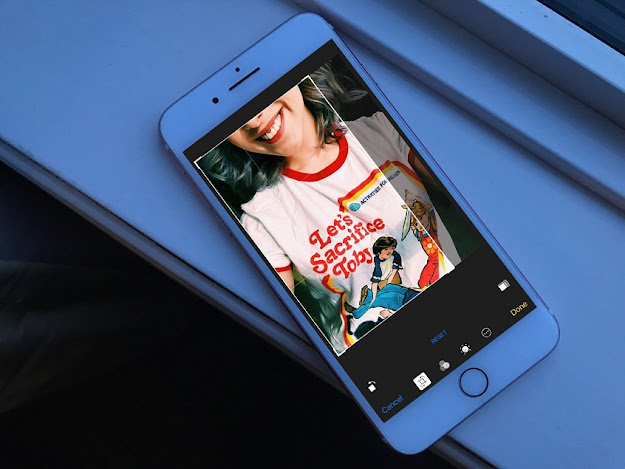
Comments
Post a Comment