Photography is a hobby for many of us. iPhone owners have a great camera in their hands all the time if for some reason you don’t own a DSLR. A smartphone is a primary device when you have to capture all the good moments with family and friends, or the beautiful nature around you.
Sometimes, the Camera app can bring up a glitch where the camera screen goes black whenever you visit the app. While you try to figure out and fix the issue, you might miss some beautiful moments to capture. It is very annoying when you want to click a selfie with your group of friends, and the camera stops working. Thus, if you have encountered the same issue, you can always try a few methods to fix the same.
How to Fix the Black Screen of the Camera App?
You must check if any object is covering your camera lens. If there’s nothing, move forward and try all the possible methods mentioned below to fix the Camera app.
Restart the Camera App
Apple is a popular brand and holds a great name amongst its audience. However, it is not perfect and can still come up with issues. Thus, if you open the Camera app and a black screen appears, force quit the application. Wait for a few seconds and open the Camera app again. It is likely to fix the issue. However, if it doesn’t, look for other fixes.
Change Between Front and Back Cameras
A very simple trick of switching between the front and the back camera has the potential to fix a minor issue. The reason behind a black screen might be the partial loading of the application. So, whenever you switch between the camera, it forces the app to load all over again. Also, do check if the camera of the third-party apps like Snapchat is working or not.
Disable the VoiceOver
VoiceOver may create an issue whenever you try to access the Camera app. Thus, disable the feature and see if it fixes the issue or not.
The steps to disable the VoiceOver feature are:
- Go to the ‘Settings’ app on your Apple device.
- Locate the ‘Accessibility’ option and tap on the same.
- Select the ‘VoiceOver’ option.
- Turn the slider off for ‘VoiceOver.’
Reboot Your Apple Device
Unfortunately, if any of the other tracks haven’t worked out for you, you may try turning your device off for a few seconds and restarting it. A reboot will give the processor a chance to start fresh and fix the minor bugs. Rebooting is always a go-to method to fix a lot of issues occurring with your device.
Update Your Device to its Latest Version
If you haven’t checked for iOS updates in a long time, it is finally the day to update your device to its latest version. It is essential to keep your Apple device updated as the new versions are released to fix the bugs and improve the performance of your device.
Try Resetting Your Device
Setting your iPhone or iPad to its default settings might work for you. If that doesn’t work as well, the next thing is to erase all the data from your device and start fresh. However, these must be the last steps to perform if everything else fails at working for you. Also, make sure that you create a backup of your data before resetting your device. If you don’t, you’ll lose all the data. The final step is to take your Apple device to the authorized team of Apple Support. You may visit the store or write on the official website of Apple and seek help.
SOURCE:- How to Fix the Black Screen When You Open the Camera App
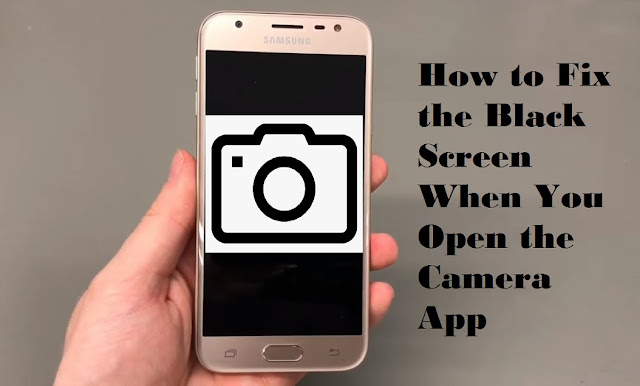
Comments
Post a Comment