The calendar app is one of the most important tools to remain updated with events and saved schedules. It helps in most cases, such as scheduling important meetings with your Office clients or taking an appointment with your doctor, etc. The app reminds you when and where you need to be as per your mentioned schedule.
Sometimes, Apple Watch users face several syncing issues with their Calendar app. If you are also facing issues like the Calendar app not syncing or anything else, it starts displaying a black screen or not responding, which has several important events or schedules. These issues happen when your Apple Watch stops syncing calendar information directly on your iPhone- a very frustrating problem. If that’s the case, you need not worry a bit as we have concluded several solutions to troubleshoot this issue.
Checking for Updates
Checking for the latest updates is a good idea if you are going to fix issues on an electronic device, especially Mac or PC. Make sure you have the recently updated OS version installed on Apple Watch. To check updates on your device, follow these straightforward guidelines:
- Firstly, open the Watch app directly on your iPhone’s Home Screen.
- Then, hit the My Watch tab right from the bottom row of the tabs section.
- Now, tap on “General” directly from the menu tab.
- After that, press the Software Update option there.
Switching Calendars App on and Off on iCloud in iPhone
However, all the Calendar related information, including events and schedules, are shared with several devices via iCloud service, but you should toggle Calendars on and off if you are facing syncing issues.
- At the start, launch the Settings page.
- Then, hit the iCloud option there.
- Choose the tab “Calendars On or Off” switch to switch it off.
- Then, hit the option “Keep on my iPhone.”
- After that, click the “Calendars On or Off” tab to turn it on.
- Wait a couple of minutes to let the iCloud to perform its syncing operation.
Reset Sync Data on Apple Watch
Sometimes resetting a device fixes several issues, including the one related to syncing problems. If your wearable device is flashing syncing issues, then reset your Apple Watch sync data by following these instructions:
- First of all, launch the Watch application directly on your device.
- Then, hit the tab “My Watch” there.
- Next, tap the General option.
- After that, choose the Reset button and tap on it.
- Now, click on the ‘Reset Sync Data” tab.
Unpairing Apple Watch
Try the unpairing method on your Apple Watch if the device is not syncing with your smartphone. You need to unpair your device from the iOS gadget and then pair it again.
Note: It is recommended to take a complete backup of all your important data before going through the unpairing and pairing procedures. Back up is always necessary as it saves your data if something goes wrong.
Conclusion
Apple Watch is a handy gadget that is used for various purposes, such as monitoring health status, measuring heart rate, making phone calls, sending messages, etc. If your calendar events are not synced with the watch, then the solutions mentioned above will be of great help.
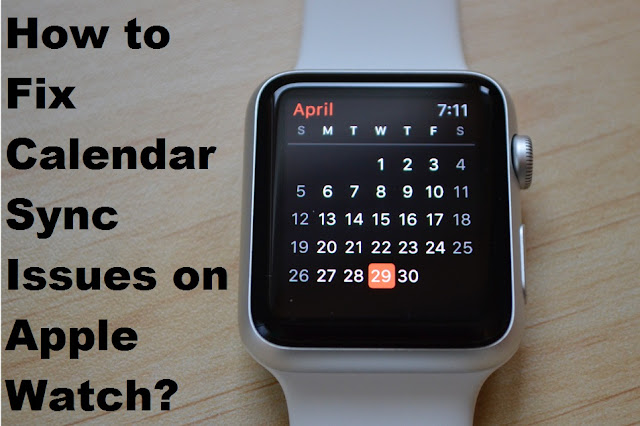
Comments
Post a Comment