Just like any other software, Windows 10 installation process is also susceptible to errors and glitches. This article will mention some common installation problems that arise in Windows 10 and how you can fix them:
Run the troubleshooter
If you face any problems while installing the update via Windows 10’s update tool, you can quickly identify the problem with its in-built troubleshooter. To do so, go to the “Start Menu” and open the “Settings” window. Then click on the “Update & Security” and then click on the “Troubleshoot” option. After that, click on the “Windows Update” and then “Run the Trouble Shoot.” Then follow the instructions and click on “Apply this fix” if the troubleshooter finds a solution.
The Windows 10 update is also causing some PCs to crash during installation; this problem occurs because of old drivers or incompatible software. To avoid this problem, make sure you update all your drivers first and then update your Windows.
Low disk space
The latest version of Windows 10 demands a bit of free disk space on your hard drive to install. Its 32-bit version requires 16 GB of free space, and a 64-bit version requires 20 GB of free space to install. In case you are installing the update with the Microsoft Upgrade Tool, you will need an additional 2GB to 4GB of space. For a smooth installation procedure, make sure you clear up your massive programs from your PC.
ISO image issues
In case you have used the Microsoft Media Creation tool to burn a disc, then the media may have been damaged. These damaged files will not let you complete the installation process. Unfortunately, these files are complicated to modify. To resolve this issue, rerun the tool to install the update. If you face the same problem multiple times, then there might be chances that your CD/DVD burner or USB is faulty.
Error codes
Sometimes during the installation process, the program displays an error code. Different error codes indicate different problems. To resolve this issue, make a note of the displayed error code and search it on the internet for the solution. If you don’t find any potential solution on the internet, you can also refer to Microsoft’s list of Windows 10 installation error codes and how you can resolve them. Other than that, you can take the following steps if you don’t find any viable solution on the internet:
- Unplug devices like flash drives and dongles.
- Remove or disconnect the internal hard drive if you are using a desktop.
- Disable the hibernation if your update doesn’t get complete, or you face issues with the startup.
Incompatible hard drive
Windows 10 latest update demands a minimum requirement when it comes to hardware specifications. If you are using a computer whose processor’s speed is less than 1GHz or have less than 1 GB RAM, then the setup wizard will not let you complete the installation process.
Rolling back an update
Sometimes, updates create such havoc in your computer that the only resolution you left with is rolling it back. The March 2020 update caused many problems like blue screens, login issues, audio loss issues, etc. Rolling back the update can fix these problems to a great extent.
Conclusion
Facing the installation problem is not a new thing, mostly if we talk about the recent update of Windows 10. As mentioned above, the points can be beneficial for users who are facing installation problems with Windows 10.
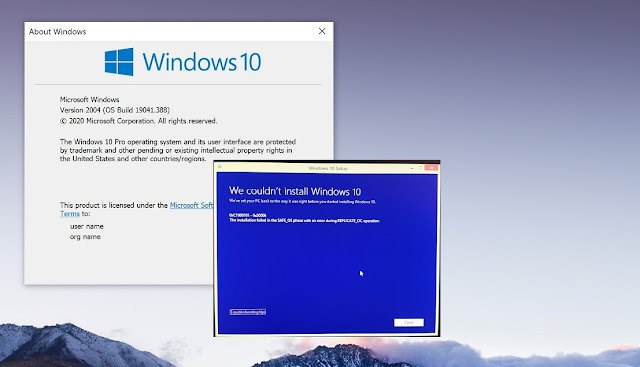
Comments
Post a Comment