Parents are usually upset about their transaction cards being used by the children to purchase apps or content from iTunes. Mostly everyone has the same question. Is there no way to set up parental controls?
Well, there’s one thing you can do, and that is setting up family sharing on your iPhone and iPad. Family sharing is a service that enables you and your family to share all the purchases. Not only this, but you can set up such controls that your children seek permission before investing in something.
The most important thing to be noted here is that you require an iOS version 8 or later running on your Apple device to access Family Sharing. What’s more, you can add up to six members to share the purchases. In case you decide to remove a family member from the sharing service, or you disable the same, you’ll have access to the purchased content until then. The withdrawn members will not acquire any purchases made after.
What are the Features of Family Sharing?
The features of Family Sharing service are:
- You can share any purchased content such as music, movies, tv shows, books, etc.
- It lets you share pictures via Family Photo Stream.
- It enables you to maintain a calendar along with access to the family calendar.
- It allows you to share your location with the members.
- It enables you to find other family member’s devices via the ‘Find My’ app.
- You can set the ‘Ask to Buy’ feature for your children to get notified when someone tries to make a purchase.
A limitation of creating family sharing groups is that you can only set up and delete up to two groups per year. Thus, it is advised to remove the members and add new to the same group instead of deleting it.
How to Set Up and Enable Family Sharing on iPhone and iPad?
The creator of the family sharing group is known as the family organizer. Thus, you’ll receive the requests when anyone tries to make a purchase using iTunes or the App Store. The steps to set up and enable the family sharing service on the iPhone and iPad are:
- Go to the ‘Settings’ app on your iPhone and iPad.
- Click on your profile at the top of the window.
- Locate the ‘Family Sharing’ option and click on the same.
- Tap on the ‘Get Started’ button.
- Click on the ‘Continue’ option for all the on-screen instructions.
- A ‘Share your location with your family’ window will open. Either select ‘Share your Location’ or ‘Not Now.’
- Click on the ‘Add Family Member’ option.
- Type the name of a person you want to add and select the person from the menu.
- The next window will prompt you to enter the credit card security code. Enter the same.
It’s done! Now, you can add up to six members to the family sharing group and share the purchases. As soon as you send invites to the participants, they’ll receive an email and will be asked to enable the feature to join in.
How to Accept a Family Sharing Invitation on Your iPhone and iPad?
The steps to accept a family sharing invitation on your iPhone and iPad are:
- Go to the ‘Settings’ app on your iPhone and iPad.
- Click on your profile at the top of the window.
- Locate the ‘Invitations’ option and click on the same.
- Click on the ‘Accept’ option to be a part of the family sharing group.
- Click on the ‘Confirm’ option for confirmation. Else, you can choose to use an alternate Apple ID.
- Tap ‘Continue’ for the Share Purchases notification.
- A ‘Share your location with your family’ window will open. Either select ‘Share your Location’ or ‘Not Now.’
You’re welcome to the group!
How to Appoint Someone as a Parent or a Guardian?
Note: Only a family organizer can appoint someone from the group as a parent or a guardian.
The steps to appoint a member of the group as a parent or a guardian are:
- Go to the ‘Settings’ app on your iPhone and iPad.
- Click on your profile at the top of the window.
- Locate the ‘Family Sharing’ option and click on the same.
- Select the name of the person you want to appoint as a guardian.
- Turn the slider on for the ‘Parent/Guardian’ option.
It’s done! Now, the person appointed as a parent or a guardian will receive the requests for purchasing content by their children.
Sounds secure, right? Setting up a family sharing group is a convenient option when you want to avoid purchasing the same content as your family member. Also, it has a lot of features that make it a go-to option for a family.
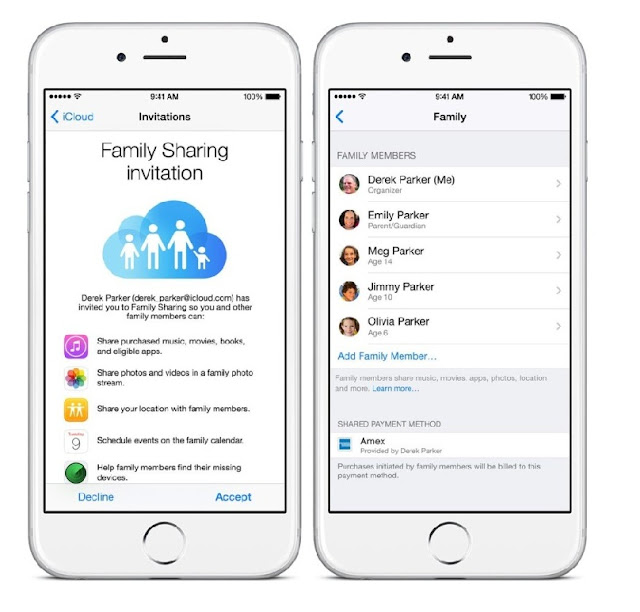
Comments
Post a Comment