Staying at home all the time can be frustrating. Thus, most of us decide to binge-watch shows and movies on streaming platforms like Amazon. What if it disappoints you as well? Though Amazon is counted amongst one of the most popular streaming platforms, it can bring up errors sometimes.
Are you trying to play your favorite shows but is it taking a lot of time to load? Moreover, if the error message 7017 occurs on the screen, you need to fix it to proceed to enjoy your shows.
If you’re one of those people who are facing such Prime errors, below is a guide on the reasons and possible fixes for the same. Read along to learn more!
What are the Reasons Behind the Error Message 7017?
Whenever you try to close the website or app and restart to continue watching, the error is likely to appear again. There can be a few reasons behind the same as mentioned below:
- The internet connection you’re using is not good enough to stream the content you’re trying to play.
- The external cable might have issues and not perform efficiently.
- The internal issues of the browser that are not letting the video from streaming.
How to Fix the Error Message 7017?
A few possible fixes to fix the error message issue and begin streaming with the content are:
Start the Movie or the Show all Over Again
The most effective solution to fix the error is to play the content from the beginning. This error code is likely to occur when your internet connection speeds down, or it loses several pings. The show might get stuck and adhere to continuing any further. Thus, the best possible method is to begin playing from the start and see if it fixes the issue or not. If this method doesn’t work for you, move further and try others.
Keep an Eye on the Ping Status
You must make sure if the official site of Prime is creating a problem or its running properly. To need to check the same via Command Prompt and the steps are:
- Launch the Run Prompt by pressing the ‘Win + R’ keys on your keyboard.
- Type ‘cmd’ to open the Command Prompt and hit ‘Enter.’ You may also open the Command Prompt by typing in the Search box in the Taskbar.
- In the next window that appears, type the following command:‘ping primevideo.com -t.’
- Hit the ‘Enter’ button.
If the next window appears with a positive result, the problem doesn’t lie with the Prime website. However, if there are issues with the ping result, you need to wait for a while and come back later to stream the show.
Disconnect and Reconnect the External Monitor
In case, an external monitor is present, and the error is only coming up on the external monitor, it might have a loose cable. If the external monitor is the issue, it has a very simple solution. All you need to do is unplug the cables and reconnect them again after a few seconds.
Try Streaming on Other Browsers
Though it is not an all-time solution, you can try fixing it with the same. Sometimes, a browser can come up with issues and keep you from viewing the content on prime. Thus, try shutting down and re-launching the same. If the problem still exists, switch to some other browser and log in with your Amazon account. All the fixes that have the potential to fix your issue are mentioned above. Thus, if the error still occurs, it is advised to wait for a day or two. Else, you may seek help from someone who is well introduced with such errors and can fix them.
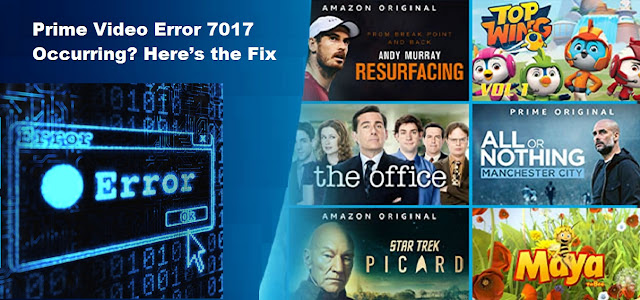
Comments
Post a Comment