Roku is currently one of the best media players that lets you stream online content from various online services. Its streaming players are affordable, and they start from $30 only, so you can get a good value product without burning a hole in your pocket. You can get any of their streaming players and compare and pick the best one for your home. Roku offers various useful products as well. If you are a Roku owner, you must be aware of the features and tools it provides, but there are probably some features that you are not using yet. Those unknown or unused features can maximize the benefits you can get out of Roku.
If you want to learn how to pause Live TV or set the alarm on Roku, use the guide below:
Tune into The Roku Channel
These days, a lot of video-on-demand apps are available, and there is no shortage of fresh content, but they all change a few bucks each month. But as a Roku user, you can have one advantage, i.e., you can watch highly-rated, and trending series, and movies for free. Start by installing the Roku Channel app from the Roku Channel Store – an official channel by Roku – that gives access to the best movies. It doesn’t even require you to set up an account, and it is available on all Roku devices and smart TVs.
Use Private Listening
Roku devices give you direct access to Netflix, Sling TV, and other such online subscription services. So, you can watch your favorite show and movie at any time of the day. But if you live in a shared space, you have to think twice before using a TV as it can cause disturbance to other members. In such cases, you can switch to private listening to enjoying your series without disturbing anyone in the house, dorm, or apartment. But you must have a supported Roku model connected with your Android or iOS app, or by the point-anywhere remote so that you can use this feature.
Customize Your Roku Screensaver
Roku devices offer a few screensavers but if you are one of them who isn’t impressed by either of the screensavers, here is a piece of good news for you: you can change the screensaver. Head to the Settings page and click on Screensaver. Then, select Change Screensaver and choose the one you like. If you don’t find anything that suits your preference, you can download new screensavers from the Channel Store. Use your Roku device or web service to get access to the Channel Store. If you use a Roku device, then head to Streaming Channels and select Screensavers, and choose from the ones available there.
You can create a customized screensaver using the pre-existing pictures on your smartphone. But first, you need to download the Roku app on your phone, and after installing the app successfully, open it and head to Media. Then, click on Screensaver and select Get Started. You can use up to 25 pictures to use as your screensaver. You can also tweak the display style and speed of the images you selected as a screensaver.
Pause Live TV On Roku
This feature is valid for those who use a Roku TV – a smart TV with Roku OS support. Along with Roku TV, you must also have an over-the-air (OTA) antenna connection and must connect a USB storage stick (with at least 16GB of storage) to your TV because the Live TV Pause feature requires a memory space to save the recordings.
After setting up the required gadgets, you can get access to the Live TV Pause feature. Note that you can pause the on-screen Live video for up to 90 minutes.
Use Hotel and Dorm Connect
You might not know this, but you can carry all your Roku content anywhere you go by packing your Roku TV remote in your backpack or luggage. So, if you plan to travel the world and watch your favourite shows in the hotel room, then this feature will make you feel at home. But wherever you go, you must have a Wi-Fi connection so that you can sign in to the network using a web browser. You probably know the drill already.
Note that this feature is applicable only if you are using Roku with OS 7.0, or later. On the eligible OS, it is known as the Hotel and Dorm Connect feature that will let you sign into the browser-based Wi-Fi network connection in no time. You will also have to select the ‘I Am at A Hotel or College Dorm’ option after connecting to the network.
Set the alarm on Your Roku
This feature is limited to the users who have a Roku that supports the Google Home app, and unfortunately, there are only a few of these Roku media players. So, it means that Roku doesn’t remarkably have an Alarm feature in it, yet you can use it by scheduling a custom routine on the Google Home app. e
Open the app, and head towards Routines, and click on Add a Routine. Then, follow the instructions appearing on your screen.
Apart from this method, we’d recommend you to try the Roku Stream Alarm (Github project) for setting a task scheduler to send a PowerShell script on your Roku any time. But you’ll need some programming knowledge for accessing this feature. You will have to switch to the Developer Mode on your Roku device.
These tips will come handy the next time you turn on your Roku TV.
SOURCE:- 6 Incredible Roku Features That You Don’t Know About
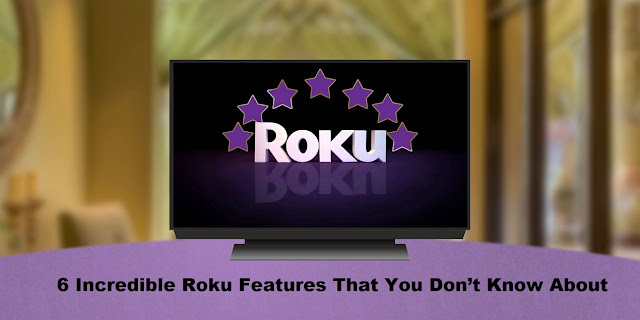
Comments
Post a Comment