When we are doing most of our tasks on our Android devices, it’s common to have a phone loaded with various types of files. Sometimes, it becomes difficult to find that single file from the huge list of files and folders created and stored on your phone. Mostly, if we talk about the downloaded files, sometimes, they just disappear from your Android device.
The truth is that these downloaded files can’t disappear like that, these files are still on your phone, but you have to dig deep to find them. Most of the time, you will be able to locate such files in the File Manager app of your device. If not, then you might even need to install a third-party file manager to organize those downloaded files under control. Read this article to find those downloaded files and to organize your phone for a better experience.
Search in The Downloads Folder
All the Android devices come with a distinct “Downloads” folder meant to store all your downloaded media and files. You must have come across this Downloads folder in your Android at some time. If not, you can access the Downloads folder by simply opening the File Manager app. You will find the “Download history” option towards the top. You will find the list of all the media and files you have downloaded on your Android till now on the page that appears. Also, these files are represented with their date and time of download for your convenience.
You will notice the “More” option towards the top right corner of this page; you can tap on this option to clear your download history, share, edit, and sort by. The “Sort by” option can be used to organize your downloaded media and files according to their time, type, size, name, ascending, or descending, whichever is convenient for you. The File Manager app also has a search option, you can tap on this feature, type the name of your file, and your file will show up.
Verify Your App Settings
Most of the apps are set with different download settings. If one app sends your downloaded files to the device’s download folder, another might send it to the app’s download folder. In case your file did go to the app’s folder, it’s very easy to locate this file on your Android device. All you have to do is go to the File Manager app, search the app’s folder using the app’s name, open it, and scan the list for your file. Also, you can check your app’s settings and change where files are downloaded by default. This will help you keep your device more organized.
Use a Third-Party File Explorer
In case the built-in file manager in your Android doesn’t help you find what you are looking for, you can always try a third-party file explorer app. There are dozens of Android file managers available on the Play Store for free download. We would recommend the X-plore File Manager, as it offers a dual-pane feature, which makes this app highly convenient to use.
Try Downloading Another File
One easy way to find your downloaded file is by downloading it again. By doing so, you will receive a notification on your device, which you can tap upon to open the downloaded file directly. Downloading the file again will also allow you to verify where the download came from plus, you can see the location of this file.
How to Use the Downloads Folder from Your Windows PC?
If finding your downloaded file is becoming more difficult for you because of the small size of your Android’s screen or the little font, you can always connect your Android to your PC via a USB cable to have a look at your downloads folder. Once you connect your PC and Android with a USB cable, a prompt will appear on your Android’s screen asking if you want to share your device’s contents onto the PC. Tap on “OK” to continue. Then, go to the PC folder on your computer and select the Phone option. This will open the contents of your phone’s memory. Find the Downloads folder, open it, and locate your file.
We hope you now know that no file can disappear from your phone. They simply go to the folders created especially for them.
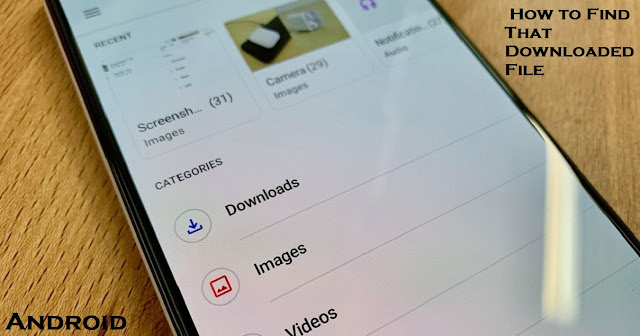
Comments
Post a Comment