Apple Music is Apple’s music streaming service that works like other streaming services like Amazon Music Unlimited, Spotify, Tidal, Google Play Music and more.
Apple Music provides access to over fifty million music tracks, playlists and radio stations directly on the iOS Music app. One can get access to their desired Music also from other gadgets by simply logging into the Apple Music library through the same Apple ID.
In case you wish to enjoy the services of Apple Music, then Sign-up for the free trial, using your Apple user ID.
How to Sign-Up for Apple Music on iOS Devices?
Before reading through these instructions, it is recommended to use the latest iOS version on your device. Ensure to delete all the corrupted files from your device.
- First of all, open the “Music” app directly on your machine.
- Then, you will view a welcome screen on Apple Music app.
- After that, press the option “Try it Free” to start the registration process. In case you have already pressed the “Go to My Music” tab, you may go back to the sign-up screen at any moment by hitting the Account tab provided at the uppermost left-hand side edge of your Music app.
- Then, press the Join Apple Music option.
- Select a particular membership plan, be it Dollar 9.99 per month for individual plans. If you opt for the USD14.99 family plan, it will offer you a subscription package for six members of your family. In case you are a student, then you can choose Dollar 4.99 Student Plan, and you need to give relevant proof related to your student status.
- Once you are all set with the appropriate plan, then tap the Start Trial option.
Note: If your plan is free trial, then you won’t be charged until it ends.
- After that, log in with the Apple ID and secured passcode. You may be asked to agree with the iTunes license agreements and its associated rules.
- Next, you need to verify your decision that you desire to sign up for the particular plan of Apple Music.
- Voila! You can enjoy seamless services of Apple Music.
How to Sign-up for Apple Music Subscription on Mac?
- Ensure that your device is running with the latest macOS edition on Mac machine.
- After that, open Music app directly on the Mac, you will see a welcome message in the splash screen. If you are unable to view the same, then tap the Listen Now button located at the uppermost section of the app.
- Now, choose the option “Try it Free” to start the procedure for registration.
- A prompt box will appear, and you need to hit the “See all Plans” button.
Note: In case you have already opened the Apple Music app and started using the same, then you may go back to the sign-up page at any moment by tapping the Account button. Now, you need to join the community of Apple Music by hitting the “Join Apple Music” tab from the menu bar.
- Then, you need to select the particular membership plan.
- Once you have selected your subscription plan, then hit the Start Trial option. You won’t be charged even a bit until your free trial finishes.
- Press the Sign-In for iTunes Store by using your Apple ID and secured passcode. You may be asked to agree to the new iTunes license agreement page.
- Now, hit the Confirm tab to sign up.
- You can choose the option of uploading the computer’s library to iCloud Music Library.
- Now, enjoy the services of Apple Music as per the subscription plan.
Apple Music is a subscription-based music streaming service provided by Apple. It can be used on iOS devices and Mac through secured Apple user ID and password. It can also be accessed on other devices using the same Apple ID. It offers seamless Music service to its subscribers.
SOURCE:- How to Sign Up for Apple Music?
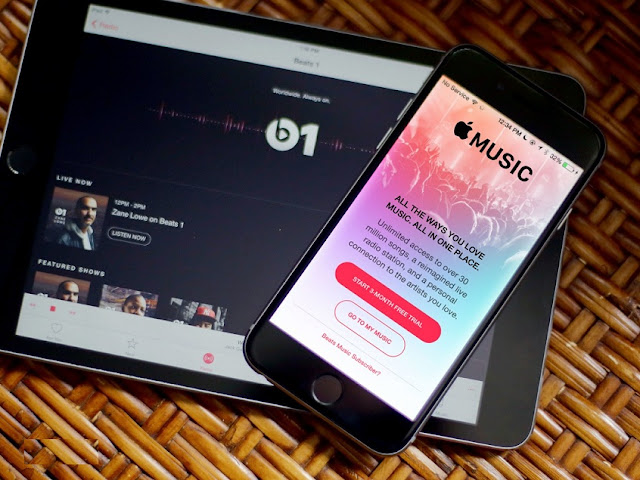
Comments
Post a Comment