Android devices are popular among users. If you are also an Android user, then you will be familiar with several kinds of exciting features, including various location tracking tools, cellular connectivity and more. But do you want to disable the device sensors before attending a sensitive meeting?
Android gadgets provide several toggling options for several services like Bluetooth connectivity, location tracking, device syncing etc., but there is no direct way to disable sensor tools such as Microphone and camera. Here you don’t need to worry a bit as Android 10 provides some hidden settings that you can quickly use to turn off or on all the Android sensors . If you desire to turn off all your sensors on Android 10 in just a single tap, then read on.
Enabling the Developer Options
Follow these guidelines to activate the developer options:
- First of all, open Settings app directly on your Android device.
- Now, scroll down the page to the bottom of the menu tab.
- Next, launch the section “About Phone.”
- Then, you have to locate the option “Build Number.” If you own a Samsung Galaxy device, then you have to search for the option in the section “Software Information.”
- Then, tap it repeatedly until your device asks for the lock screen password, PIN or pattern.
- Type your password, pattern or PIN and wait for some time.
- After a while, you will get a prompt message on your screen: You are now a developer.
- Now, go to the main Settings page and then hit the System tab.
- Then, press the Developer options.
Note: In case you are a Samsung device owner, then hit the tab “Developer Options” by navigating the lowermost section of your Settings menu.
- Now, scroll down the page until you get the option “Quick Settings Developer Tiles,” and then hit the relevant tab there.
- After that, you have to activate the toggle “Sensors Off.”
- Whenever you slide your notification bar from the uppermost portion of your smartphone, then you will be able to see a fresh tile into the section tray of Quick Settings known as Sensors Off.
- Android 10 adds the “Sensors Off” as the primary tile into the section of Quick Settings. If at any point in the coming days, you don’t want the same, then you may easily move it by rearranging the panel.
- Once you have enabled the section “Sensors off,” on your device, your smartphone shuts off most of your sensors including your Microphone, accelerometer, camera, gyroscope etc.
- Now, whenever any built-in app such as camera client tries to access any of the tools mentioned above or components, then it will either refuse to open or return into an error message.
Conclusion
Android 10 offers exciting features and tools to manage various stuff. There is a separate tool for activating or disabling each feature and service, but there is no direct and easily accessible way to handle sensors such as Microphone or camera. Thankfully, Android 10 provides some hidden tricks to turn off all device sensors if required.
SOURCE:- How to Turn Off All Device Sensors in Android 10?
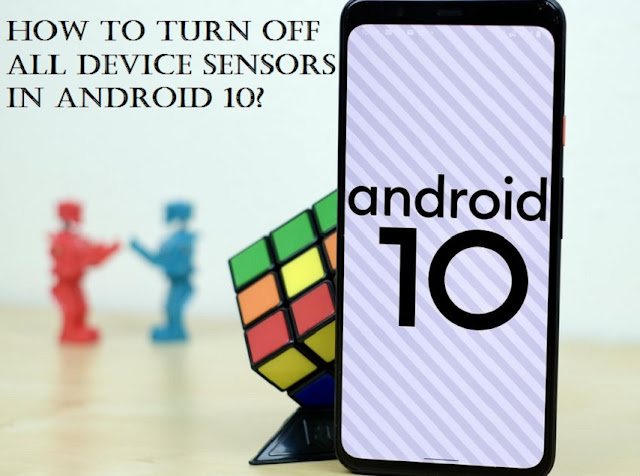
Comments
Post a Comment