Google Data Studio (GDS) is a popular data visualization utility program that enables users to create interactive dashboards with multiple customizations and dynamic reporting features. It is used to convert your analytical data into necessary information that is easy to understand. These reports can be understood with the help of its data visualization feature.
Data Studio can be a life-saving tool for those who deal with a large amount of data and reports on a daily basis. Before you use this tool for customization and organizational tasks, you will be required to import data from various sources such as Google Sheets.
Here is how to connect the Google spreadsheet program to Data Studio. Follow these guidelines to know more:
Organizing Data Using Step to Step Instructions
It is recommended to use Data Studio directly on your desktop so that you can easily see and organize various types of data without much effort. Now, you have to start from the very beginning by following these steps:
- First and foremost, launch Data Studio.
- Then, press the Login button.
- After that, hit the Data Source option.
- Now, you will be able to view multiple options there. You have to select the Google Sheets Connector option.
- Enter the name of this new source.
- Choose the Google Sheets tab there.
- After that, press the Connect button.
- Wait for a little, and you will see that your spreadsheet program is properly connected to Data Studio and after that data starts to import.
- Once the connection has been set up successfully, you will be able to create reports or dashboards.
Using Data Studio
Data Studio is a free utility program that is available for both individuals and corporations. If you are an individual user, then you can select the free edition of the program as it provides various advanced features and tools to use. Extremely advanced features and tools to organize a large amount of data are available with premium editions, and this is specially made for big companies and corporations as they have to deal with large amounts of data and products.
Connecting a Particular Spreadsheet to Data Studio
In case you desire to upload data from a particular spreadsheet program to Data Studio, then here is another method for you. You can apply these instructions:
- First and foremost, launch Data Studio and then get access to the sign-in page.
- Now, provide important information for login.
- Then, hit the Plus Sign option situated at the uppermost left-hand side section.
- Now, press the Data Source option there.
- You will be able to view various features and options.
- Hit the Google Sheets tab.
- Next, press the spreadsheet that you wish to import.
- After that, hit the Connect button.
Note: Now you may easily visualize your data and customize it from the particular spreadsheet.
Creating a Report
In case you want to create a fresh report after connecting Google Sheets to Google Data Studio, then you have to follow these guidelines:
- First and foremost, you have to open Data Studio.
- Then, launch the spreadsheet program that you want to use for the Report.
- After that, press the Create Report option.
- Next, hit the Add Data option to Report in order to confirm it.
- Type the name of your Report.
- Hit the Add a Chart option.
- Choose the table and place it wherever you like.
- Now, your data will be imported to the table.
Conclusion Google Data Studio is a free utility tool, and the most popular feature of this program is the data visualization tool. This tool can be easily used to create customized dashboards and organize various data. You may effortlessly import data from multiple sources such as Google Sheets.
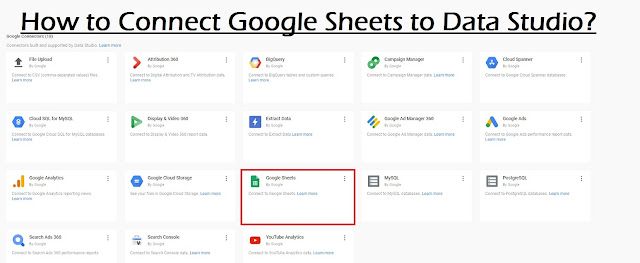
Comments
Post a Comment