Has it ever happened to you that you were trying to delete a file from your Mac, but it just would give an error message? There could be many reasons possible for this. So, we have put together this article to help you find out the cause and methods to delete the file that refuses to go inside the Trash.
File Is Being Utilized by Another Application
In case your Mac is displaying the “file in use” error, you first need to verify which application is using the file and then close it. To do so, you need to go to the “Force Quit” window by clicking on the “Apple” logo, followed by “Force Quit.” This will bring up the list of all the active applications on your Mac. Find the application that might be responsible for the error, and close it normally. Now try to delete the file you wanted to.
The File is Locked
You won’t be able to delete a locked file. So, here is how to unlock a file before deleting it:
- Go to the file you want to unlock and control-click on it.
- Then click “Get Info.”
- Click on the arrow next to “General” to expand the menu.
- Scroll down and deselect the “Locked” checkbox.
Not Permitted to Edit the File
If you are getting a message saying, “You don’t have permission to edit this file” every time you try to delete the file, then here is what to do:
- Navigate to the file you want to delete and control-click on it.
- Click “Get Info.”
- Click on the arrow next to “Sharing & Permissions” to expand a list of user accounts registered with your Mac.
- Now, select the padlock icon next to the file in question.
- You will be asked to enter your username and password.
- In the list of options that open up, click “Read & Write.”
You should now be able to edit and delete this file.
Try to Force Delete the File
If none of the methods mentioned above worked, you can try to force-delete the file in question using the Terminal. Know that force-deleting the file won’t leave you with the option to recover the file from Trash, but it will delete the file permanently and immediately from your system. So, use this method only if you are sure that you wouldn’t need this file anytime in the future. For your information, Apple protects some files from deleting for a good reason. So, be cautious about force-deleting a file.
If you have made up your mind to force-delete a file, then go to your Mac’s Terminal via Applications > Utilities > Terminal. Once inside the Terminal window, type the following command:
rm -f /path/to/file
The file in question should now be deleted permanently from your Mac.
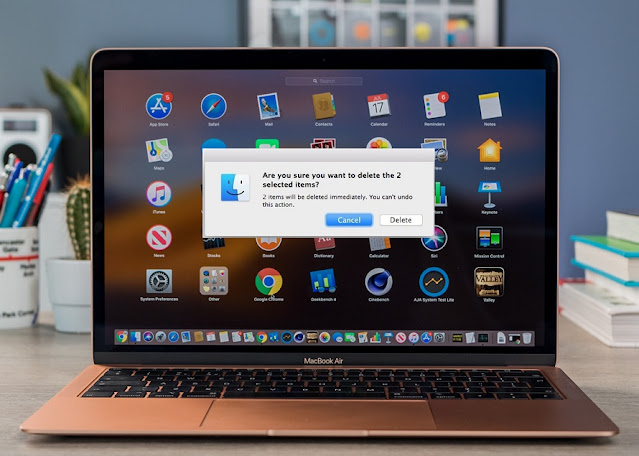
Comments
Post a Comment